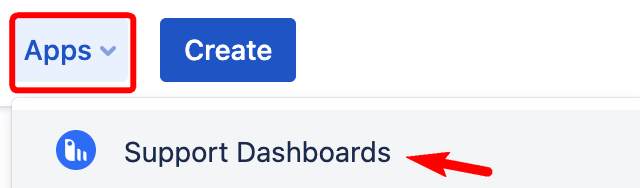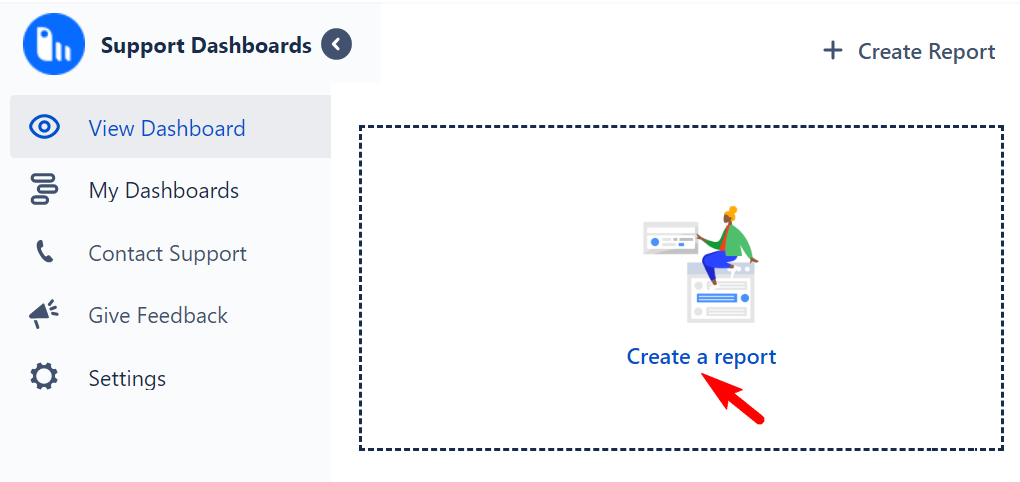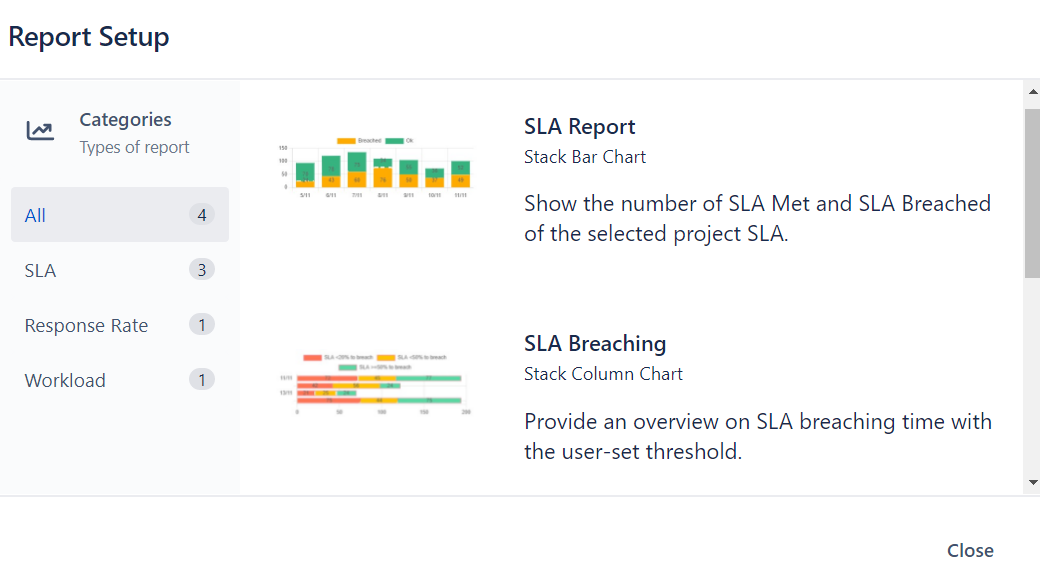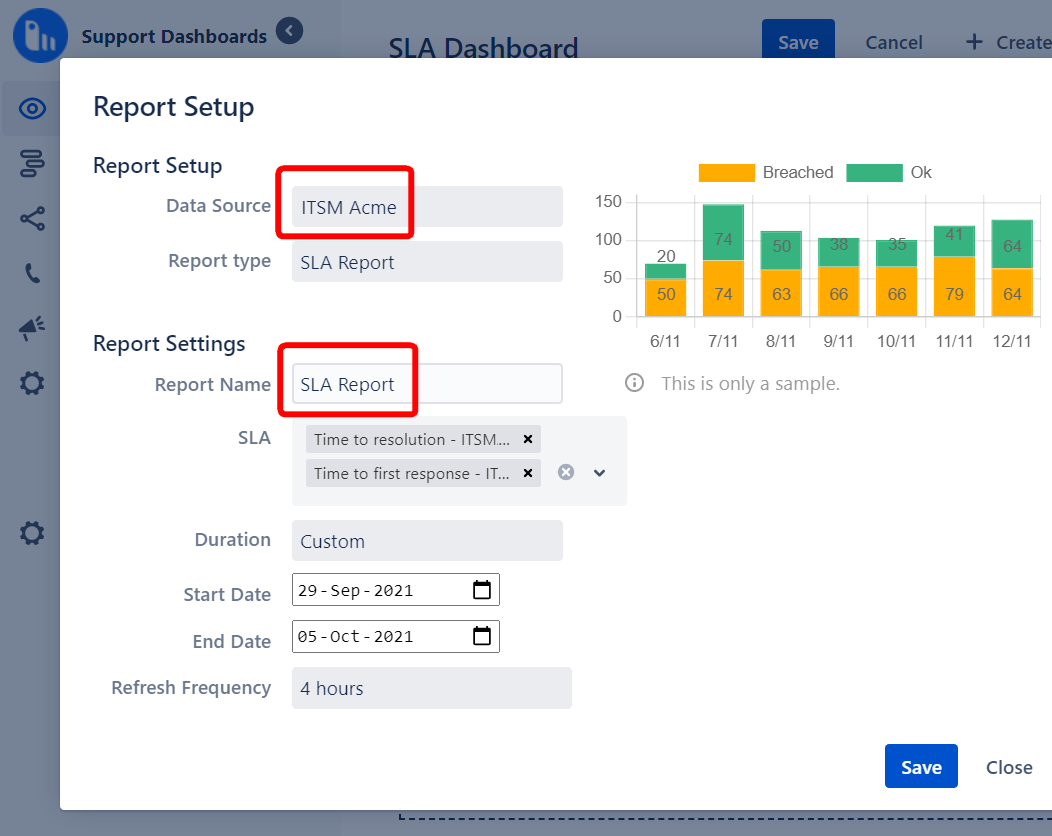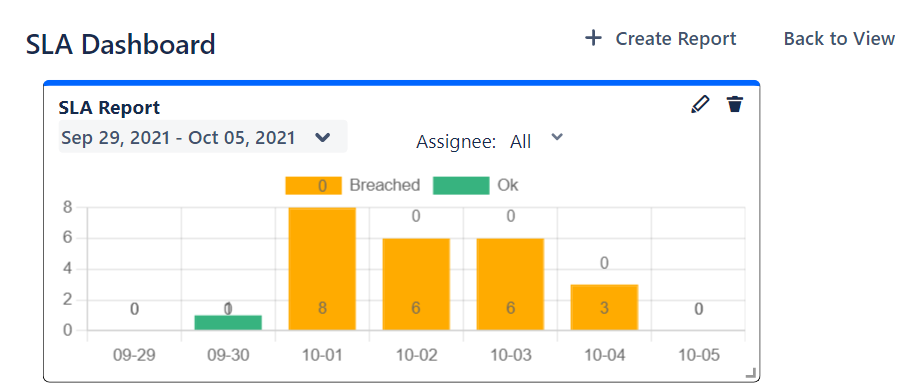Adding reports to a dashboard
You can add industry-standard reports to your dashboard that can help improve your support team's operation and performance.
Prerequisites
Before you can create or view reports, an administrator or manager must first grant the proper permissions to you.
GRANTING PERMISSIONS
This step is covered under the administrator guide section, on the configuring the app page.
Creating and adding reports
Follow the steps below to set up your dashboard.
Click on Apps > Support Dashboards.
In the Support Dashboards Reports for JSM window, click View Dashboard, then click Create a report.
In the Report Setup popup, a number of report types are available:
• SLA Report - Shows the number of SLA Met and SLA Breached of the selected project SLA.
• SLA Breaching - Provide an overview on SLA breaching time with the user-set threshold.
• SLA Success Rate - Shows the average SLA success rate in % and the average time taken to resolve.
• Agent Workload - Provides an overview of the workload for every assignee in the project.For this example, let's select SLA Report. A Report Setup popup appears.
Select a Data Source and provide a Report Name.
Next, select the SLA fields you want for the report. For this example, "Time to resolution" and "Time to first response" are selected.
Then choose the Duration and Refresh Frequency you want for the report.
Click Save when you are done, then click Save again to view the report.
If you do not see a Create a report button, it probably means you have not been granted permission to access the data sources. This is covered in the administrator guide section, in the configuring the app page. Contact your administrator or manager for assistance.
You can get more information about the available report types in the pages below: