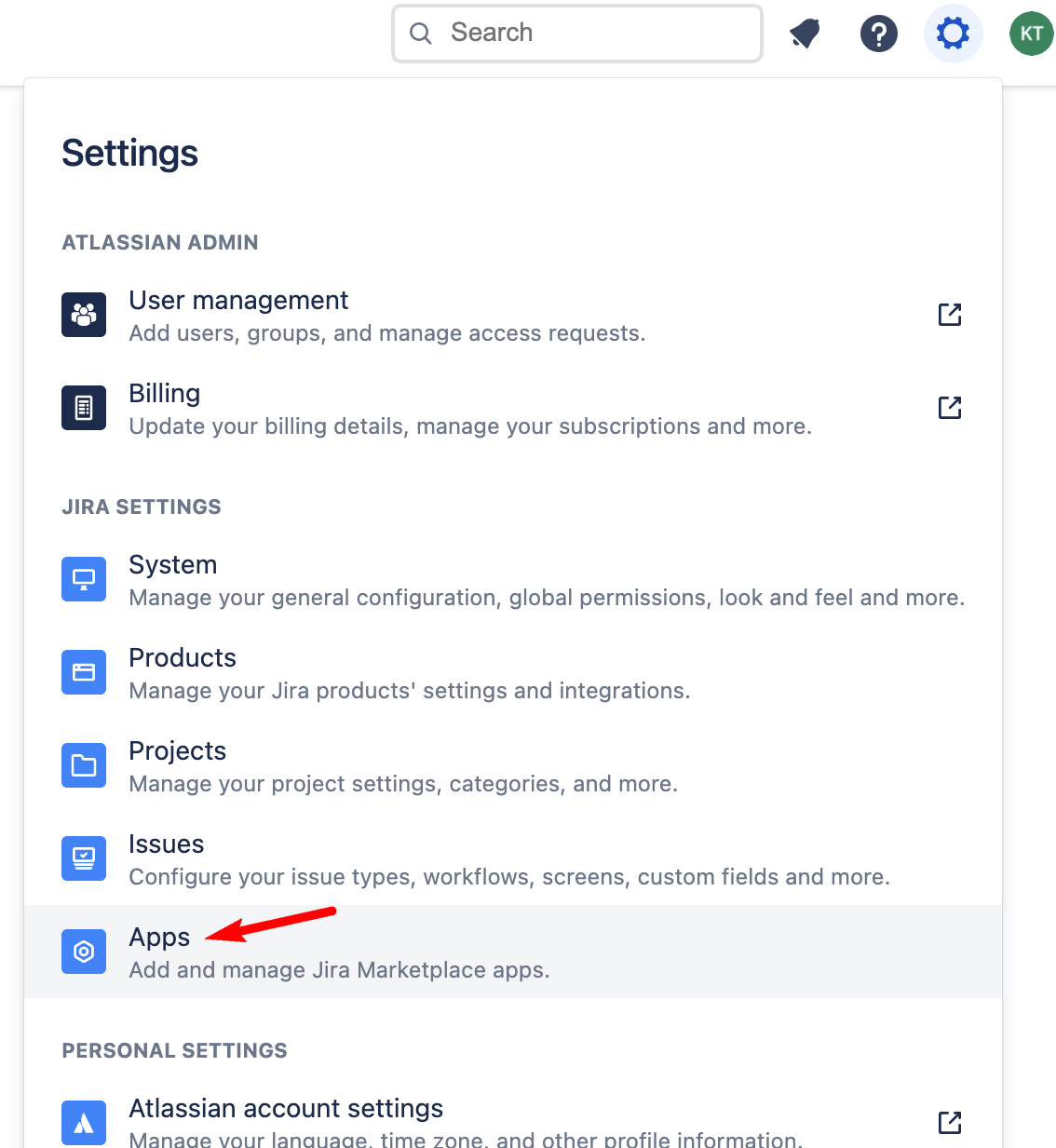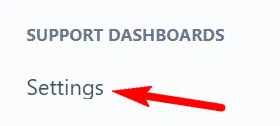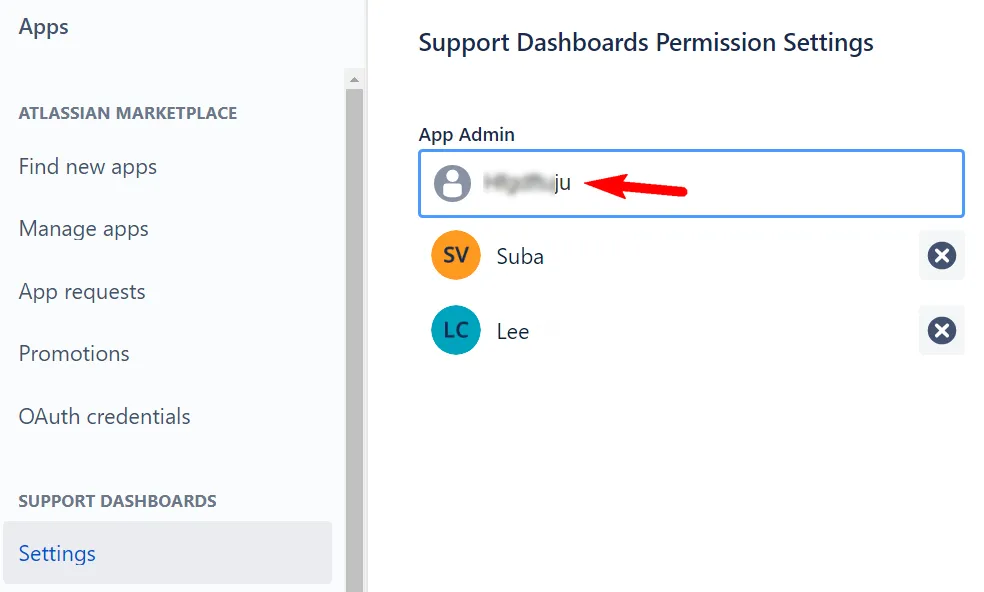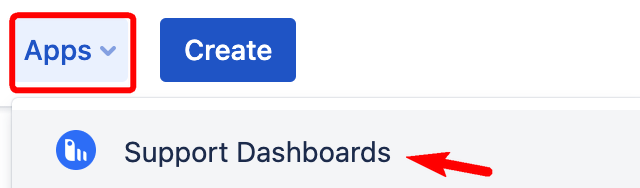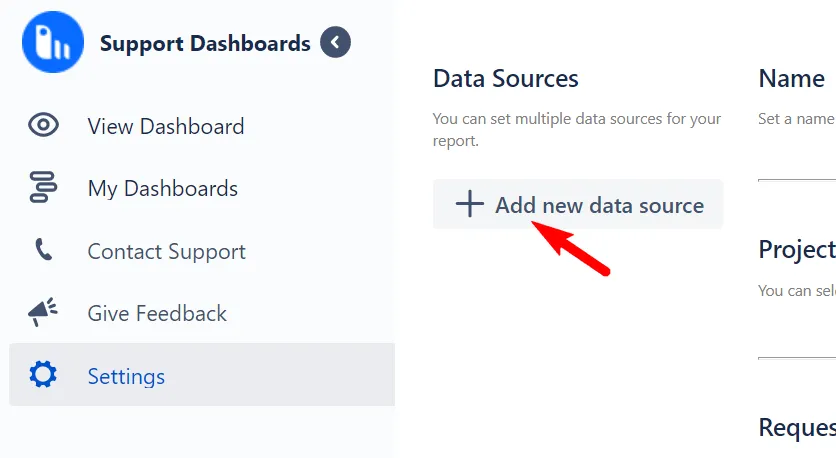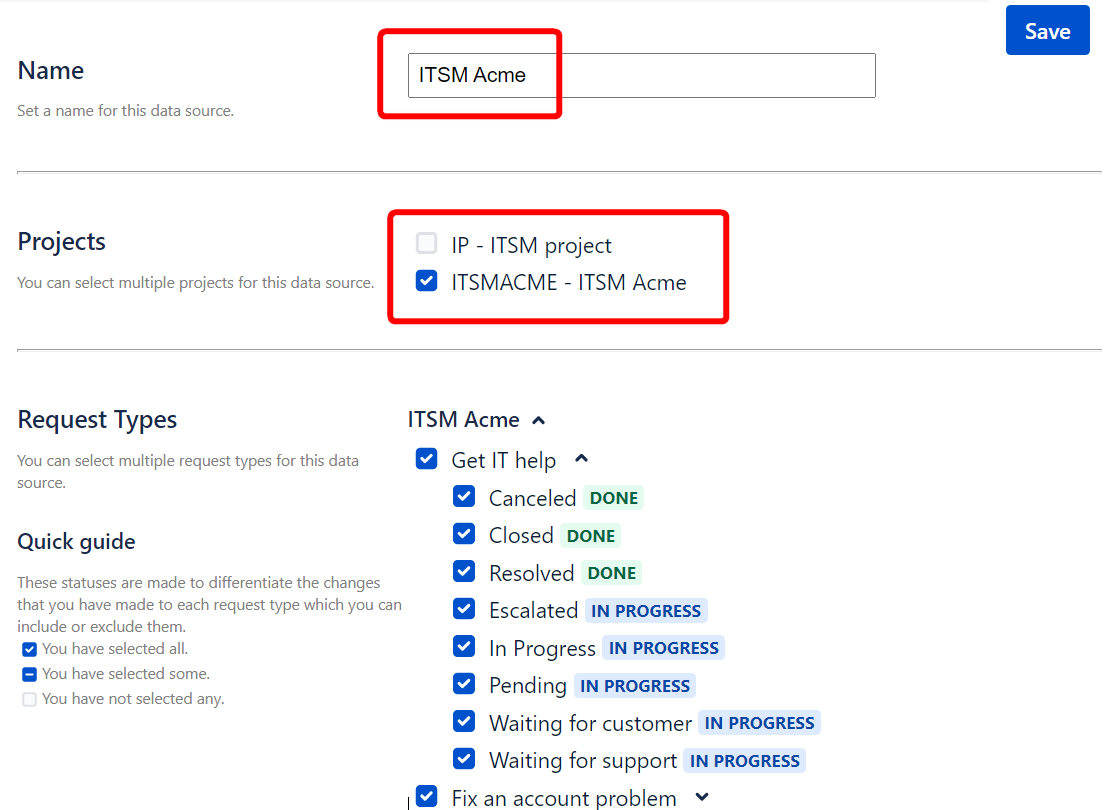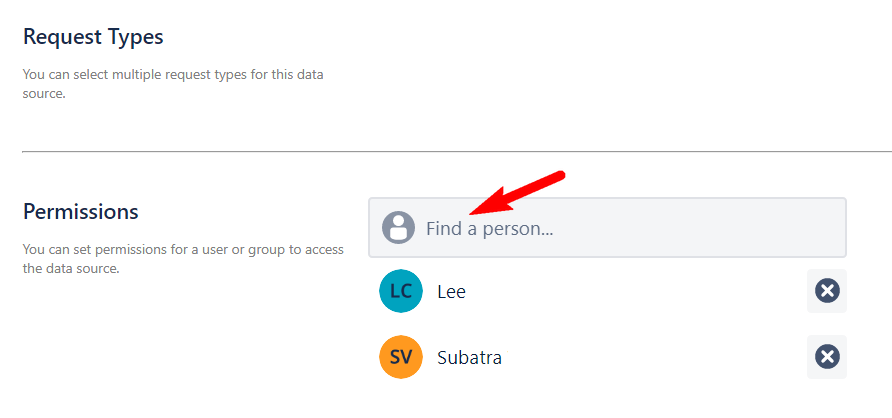Configuring the app
After installing Support Dashboards Reports for JSM, there are two essential configuration steps you will need to complete.
1. Assign an app admin
IMPORTANT
App admin assignment is a pre-requisite as only app admins can configure essential settings in this app. After installation, there is no default app admin (not even JSM admins are app admins). So as a JSM admin, you must assign a user (or yourself) as an app admin first before you can configure the app.
Typically, a project manager, team leader, or JSM admin should be assigned as app admin. You can also assign groups as app admins. To do so, follow these steps:
Click Settings > Apps.
In the Apps window, look for Support Dashboards Reports for JSM in the left sidebar, and click its Settings.
Assign an App Admin.
2. Creating a data source
Only app admins can create or manage data sources.
Click on Apps > Support Dashboards.
In the Support Dashboards Reports for JSM window, click on Settings, and under Data Sources, click + Add new data source.
Enter a name for the data source, and in the Projects section, select the project(s) you are interested in.
In the Request Types section, all request types are selected by default. You can unselect certain types if required.
In the Permissions section, grant access to viewers of the Report. You can choose specific users or groups.
Click Save in the top right to create a data source.
To allow access to all authorized users, you may prefer to add default groups as part of the Permissions below.
Now, when users create a report, they should see the new data source listed in Report Setup. For report setup, please refer to the Adding reports to a dashboard page.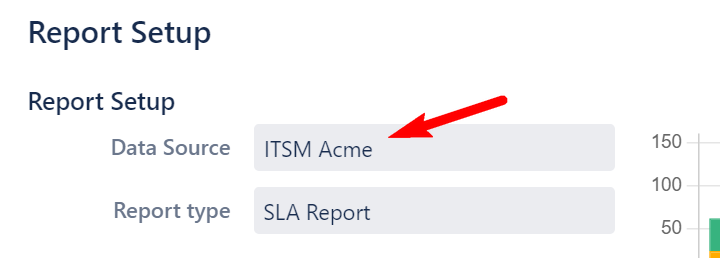
If users do not see the new data source listed, the app may still be in the syncing process, so they should try again after a few minutes.