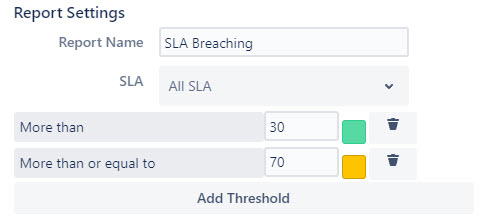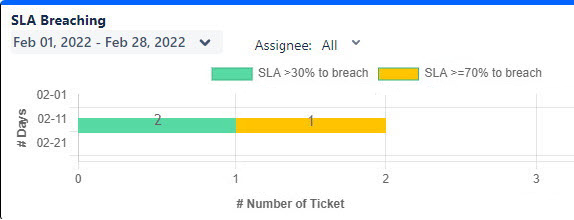SLA Breaching Report
Report summary
A breached ticket is detrimental to the customer experience. The SLA Breaching report helps to track a ticket's breaching status at different intervals, this helps to keep relevant parties alert on the action required to be taken to avoid the ticket breaching the defined SLA.
Report type
Stack Column Chart
Metrics
| Report Metric | Details |
|---|---|
| SLA to breach | The number of tickets that are breaching is based on the thresholds set by the user. |
Scenario
You would like to be aware of how many issues are reaching the SLA.
- Click on Apps > Support Dashboards.
- In the Support Dashboards Reports for JSM window, click View Dashboard, then click Create a report.
- Click on SLA Report
- Add the following details, then click Save:
- Data Source - The data source of the project you want to derive the SLA from.
- Report Type - Choose SLA Breaching.
- Report Name - A relevant name to capture the content of the report.
- SLA - Choose all or some of the SLA in the project.
- Add Threshold - Set the SLA remaining percentage.
- Duration - Choose the preset timeline given or customize your own timeline of tickets created.
- Refresh Frequency - Set the rate of the report being updated with new raw data.
For example, assuming the time now is 10:00 am, and there are 2 issues in the queue.
| Time created | Priority | Defined SLA(hours) | SLA Breach time | Remaining breach (%) | |
| Issue 1 | 9:00 AM | Highest | 2H | 11:00 AM | 50% |
| Issue 2 | 9:30 AM | Medium | 8H | 5:30 PM | 88% |
You will get the report below if you have set the threshold as the following: