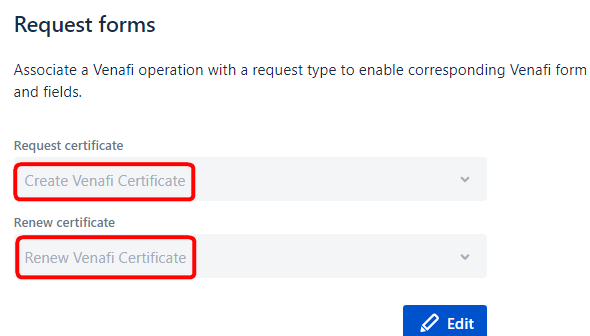Configure request forms
Now that JSM Cloud is connected to Venafi, you can configure request forms (ticket pages) for your users to access Venafi. On this page, we'll cover the creation of request forms for creating and renewing Venafi certificates.
Prerequisites
- Connector for Venafi & JSM Cloud must already be installed, and JSM must be connected to a Venafi account.
- You must be an admin of the Jira Service Management instance.
Guide
- On your JSM project page, click on Project settings. In the Project settings page, click on Request types.
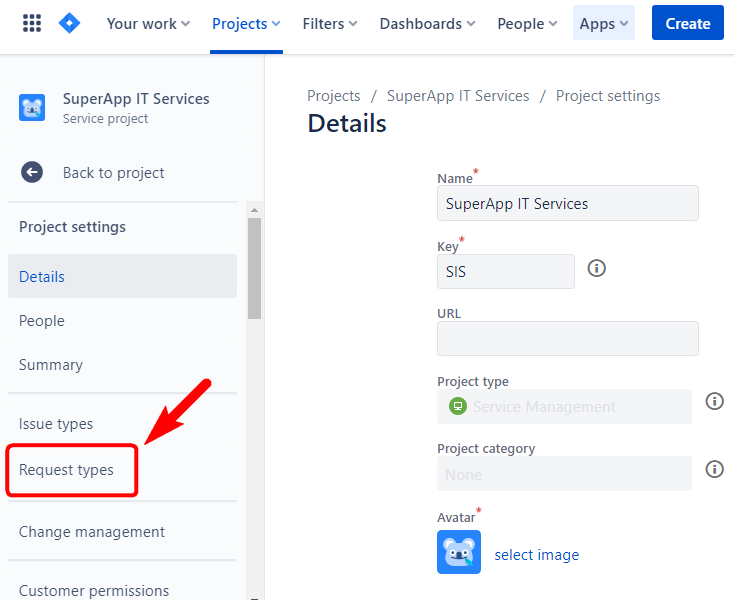
- In the Service requests window, click on Add new request type.
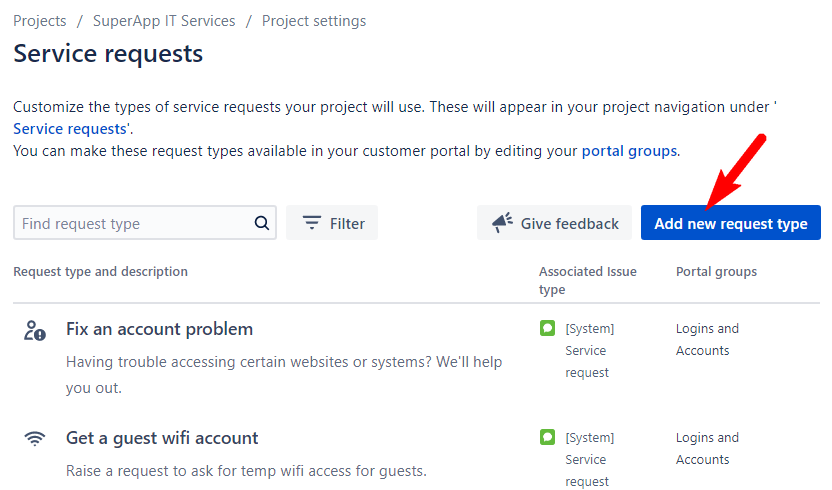
- For Name, type in "Create Venafi Certificate", and pick an appropriate icon. For Issue type, choose Task. Click Next to continue.
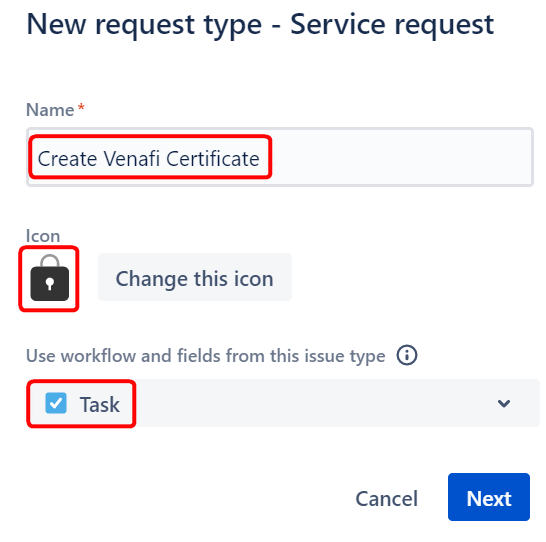
- In the next window, select a portal group. For this example, "Servers and infrastructure" has been selected. Click Create to continue.
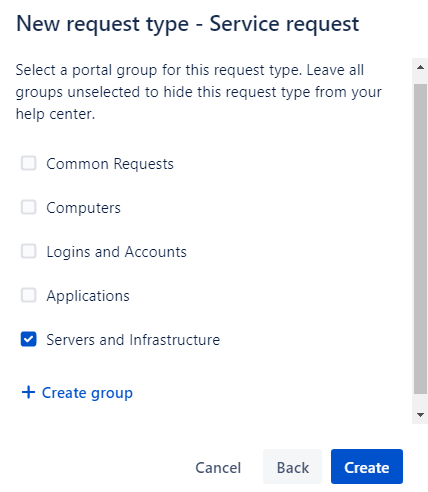
- The "Create Venafi Certificate" request form is created. Click on Back to request types. Repeat steps 2 to 4 to create "Renew Venafi Certificate" request forms.
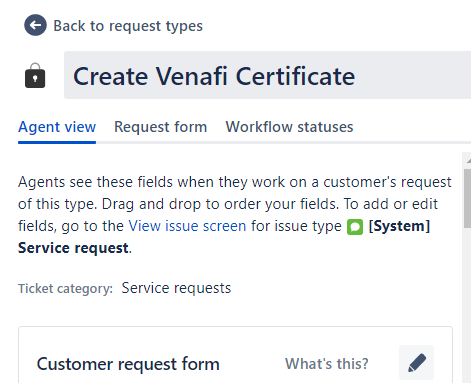
- The two Venafi-related request forms have been created, and they should look something like this:
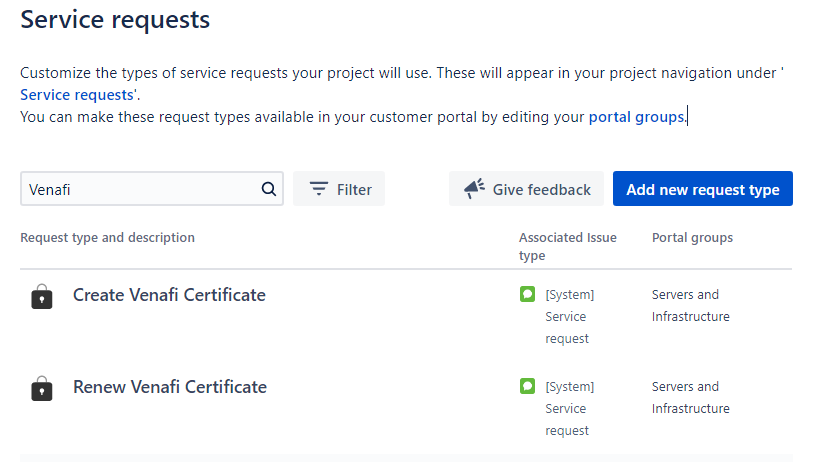
- Click on Back to project settings to return to the Project settings page, scroll down and click on Venafi integration in the left sidebar.
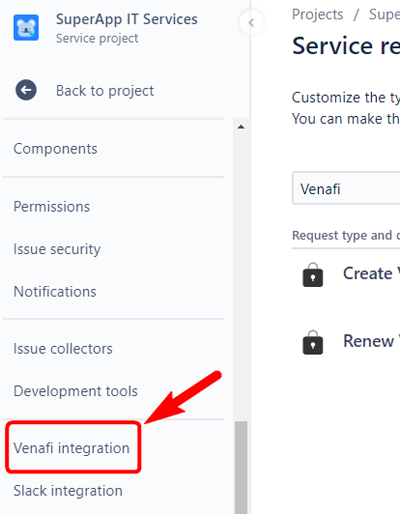
- In the Venafi integration window, click on Edit in the Request forms section.
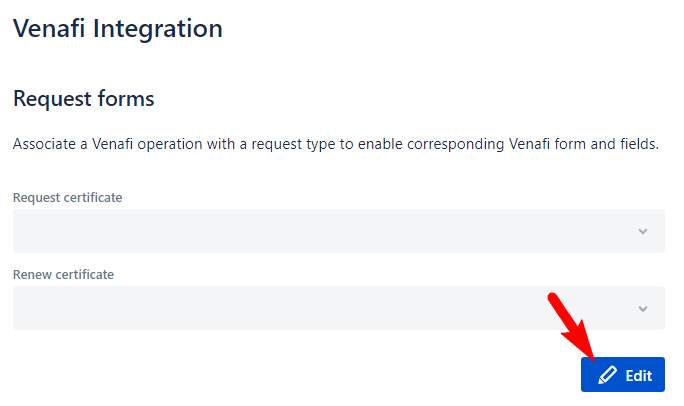
- The Request form popup appears. For Request certificate, click on the dropdown and pick the request form you created earlier; for this example, it is "Create Venafi Certificate". For Renew certificate, click on the dropdown and pick the correct request form; for this example, it is "Renew Venafi Certificate".

Your request forms are now associated with Venafi operations. We’ll configure the status automation later, so you can pick which state the ticket should transition to after JSM gets a response from Venafi. Continue with the next step to specify a default author for ticket responses.