Configure automation
You can add automation rules to your request forms to automatically update request statuses for Venafi-related operations. Usually, there are two common results for each operation - success or failure. For this example, we'll add a rule which will transition the ticket to "Done" when a Venafi certificate is successfully created.
Prerequisites
- Connector for Venafi & JSM Cloud must already be installed, and JSM must be connected to a Venafi account.
- You have configured request forms for Venafi-related tasks.
- You must be an admin of the Jira Service Management instance.
Guide
- In your Project settings page, scroll down and click on Venafi integration in the left sidebar.
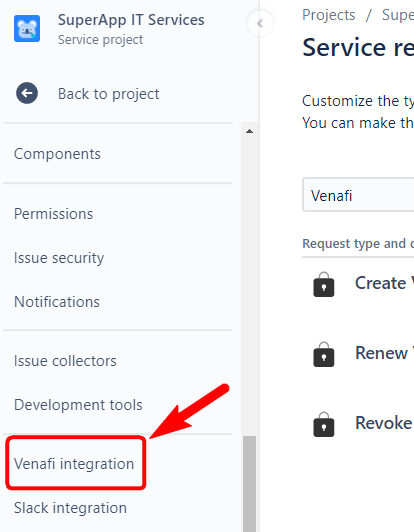
- In the Venafi integration window, scroll down to the Automation section and click on add automation rules. The Automation window will open in a new tab or a new window. You will be returning to the Venafi integration window later to paste in URLs under the Webhooks section.
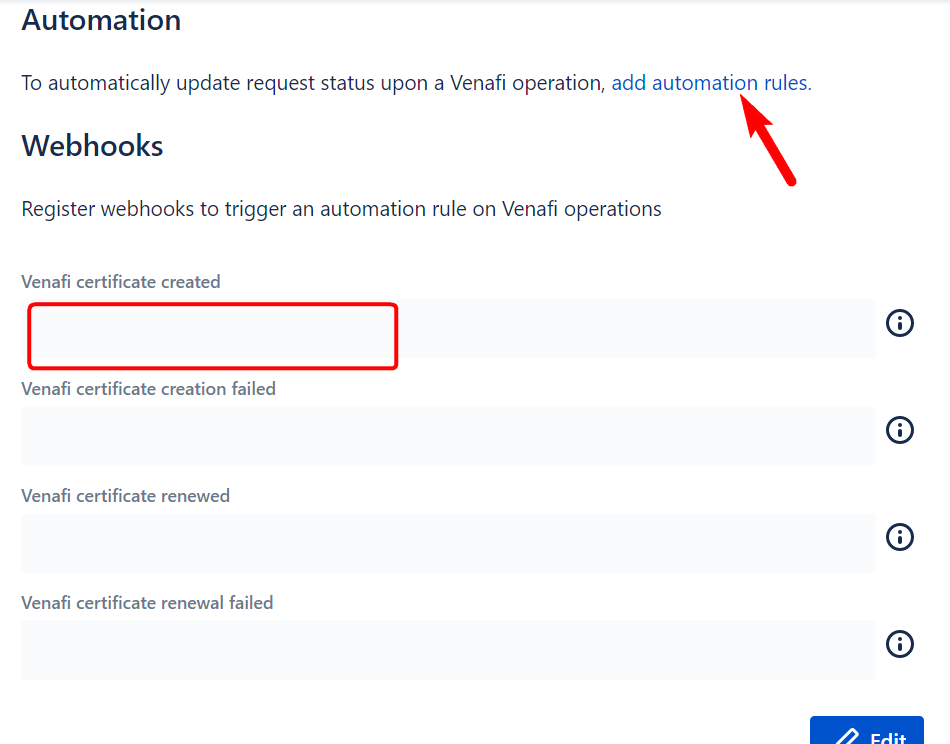
- Switch over to the Automation window, ensure that Project rules is selected, and click Create rule.
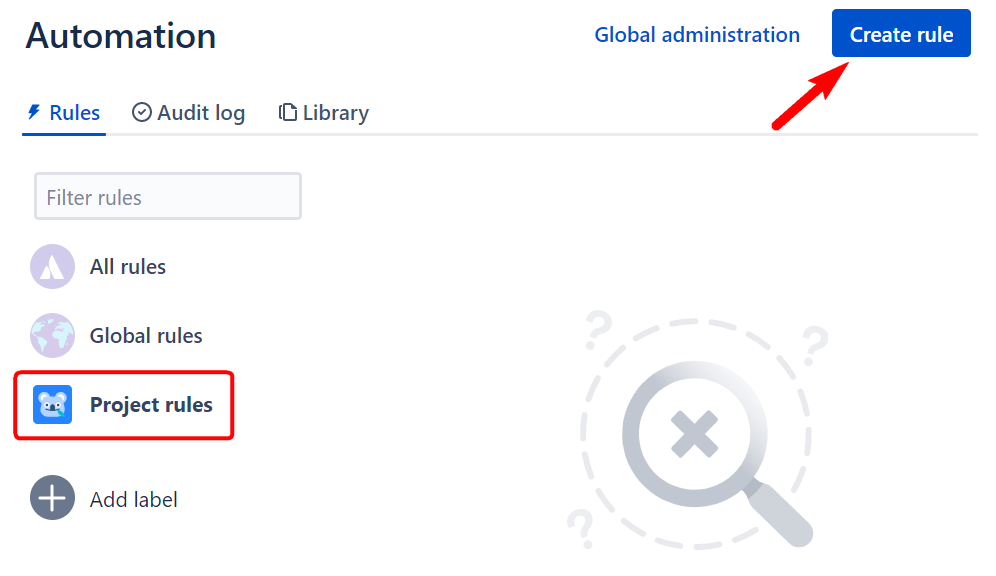
- In the rule window, click on the filter field under New trigger, and type "webhook". Click on Incoming webhook.
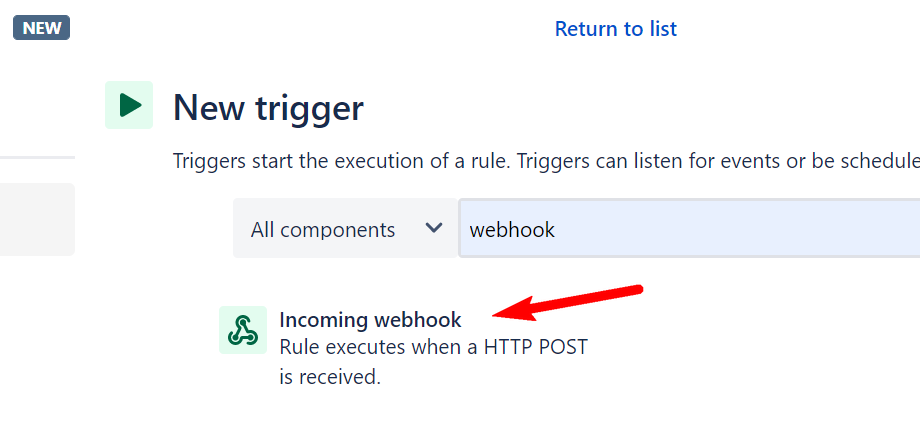
- In the webhook window, ensure that Issues provided in the webhook HTTP POST is selected, and click Copy URL. This URL will be used later in the Venafi integration window. Click Save to continue.
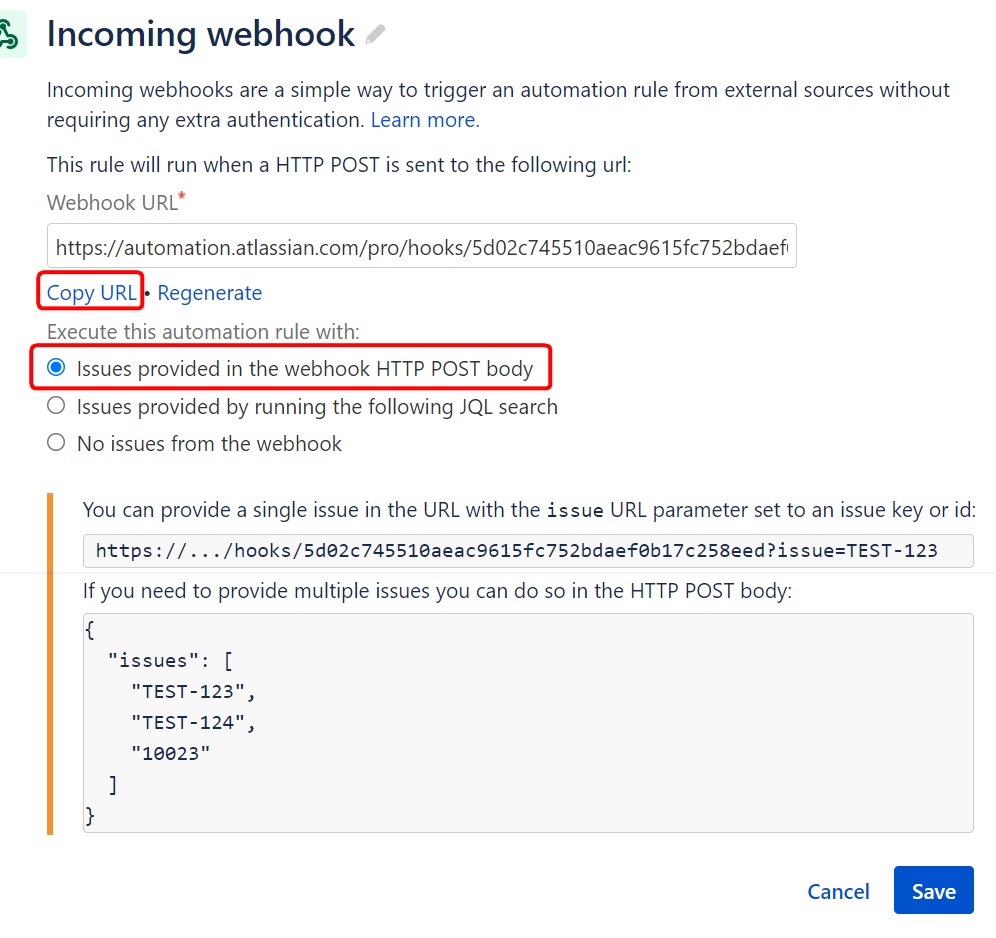
- After you click Save, the Add component window appears. Click New action to continue.
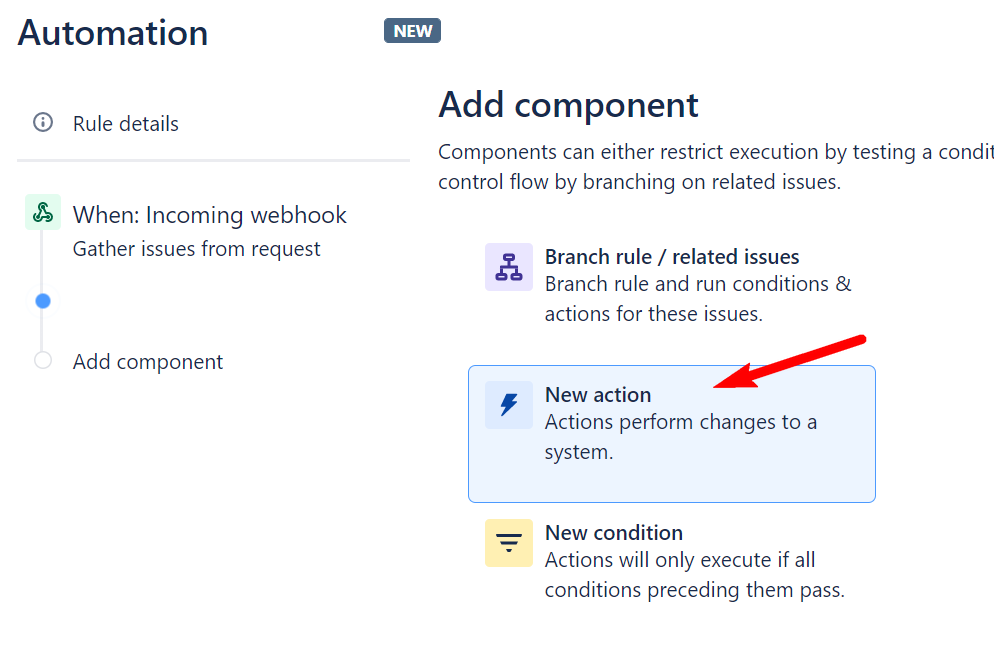
- In the New action window, click on Transition issue.
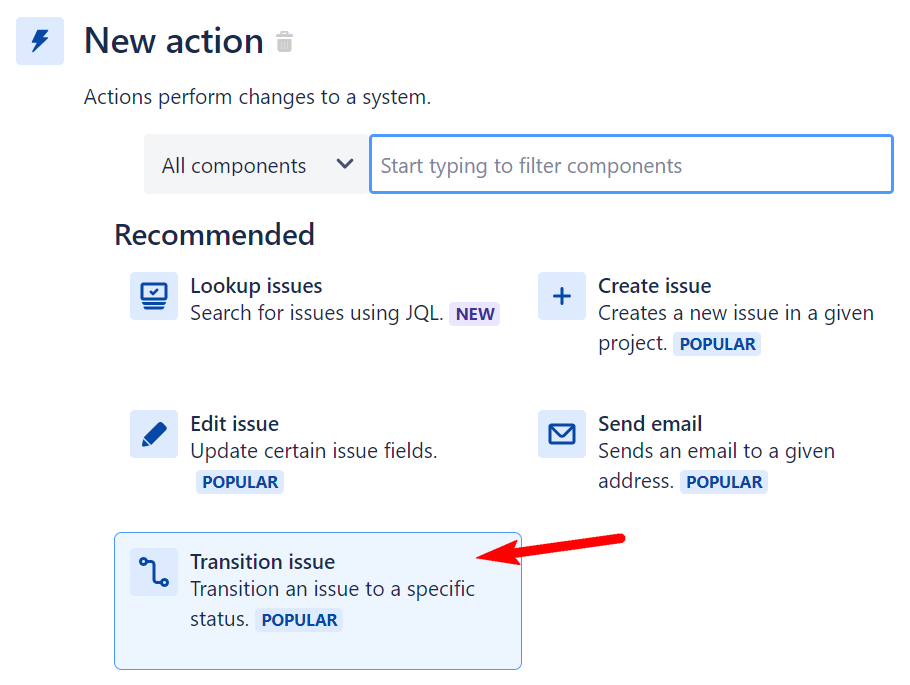
- In the Transition issue window, choose the status to transition the issue to under the Destination status dropdown menu. For this example, "Done" was selected. Click Save to continue.
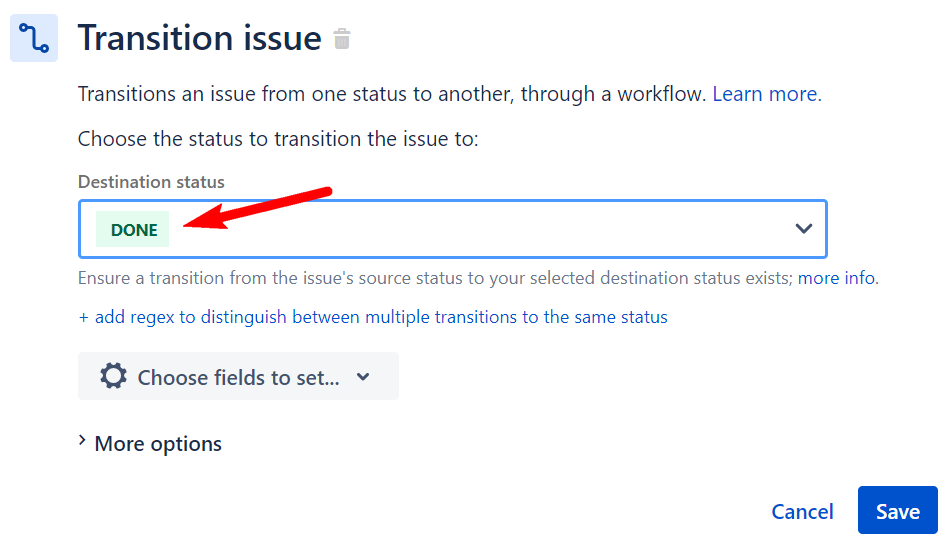
- After you click Save, you will return to the Add component window. Give the automation rule a name, such as "Venafi certificate created". Then click Turn it on.
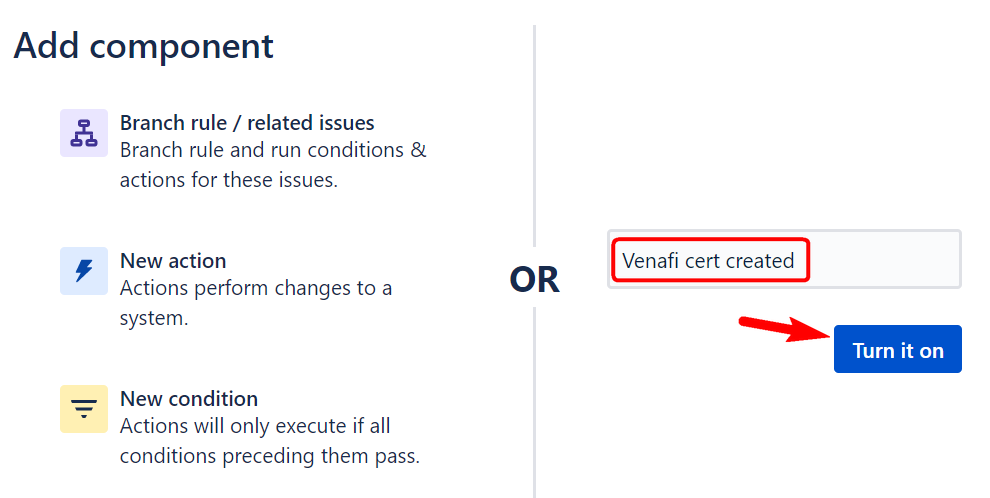
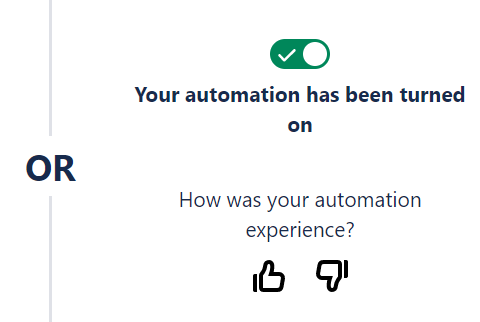
- Return to the Venafi integration window or tab. You will now need to paste the webhook URL which was created earlier. Click Edit under the Webhooks section, then paste the URL under Venafi certificate created. Click Save to continue.
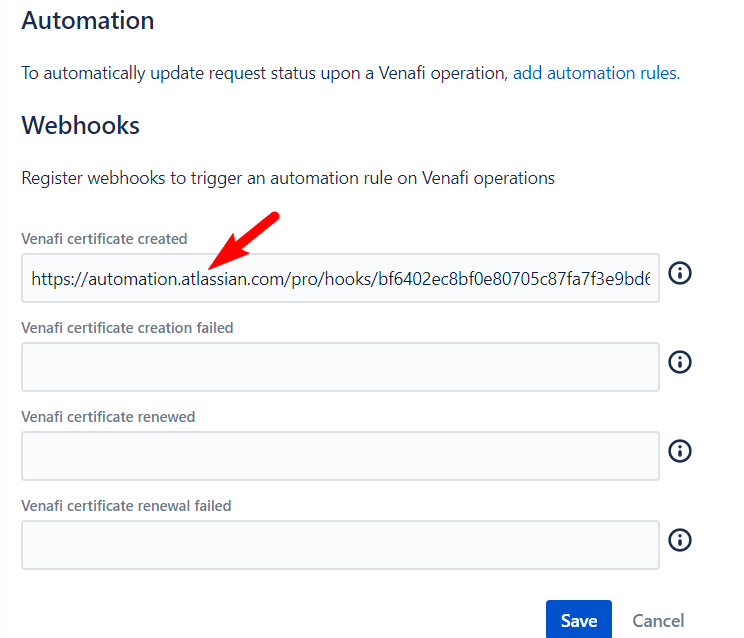
- You can now repeat steps 2 to 10 to create automation rules for the other Venafi operations - "
Congratulations! You have successfully connected Jira Service Management to Venafi, and you have configured the appropriate automation rules. You can continue browsing the User Guide for examples of creating and renewing Venafi certificates via Jira Service Management.
