Configuring email settings
Setting the SMTP server integration
With the SMTP server integration, you can send surveys using your custom email domain. For more details, check out: Configuring SMTP server properties.
Setting the survey recipient
If the survey recipient is different from the reporter, configure the relevant issue field to retrieve the email address.
Click the dropdown under Survey recipient and select the field of your choice. The survey will be sent to the email address in the field you have set.
Setting the sender's name
Type the sender name in the field under Sender configuration. Your customers will receive emails from the sender whose name you have configured.
Configuring performance email notifications
Under the Performance notifications section, insert the name or email address of the users that you want to notify.
The users are listed with their name, email address, and choice of notifications.
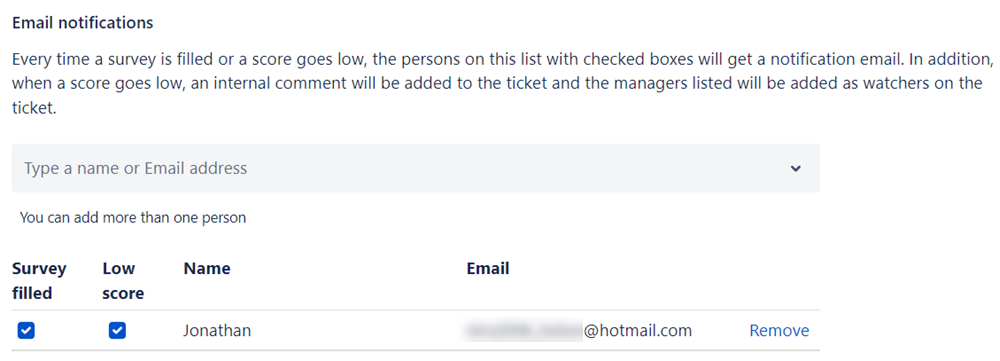
If the Survey filled checkbox is ticked, you will receive an email notification detailing the survey response when a customer fills out the survey.
If the Low score checkbox is ticked, every time the NPS score of a survey goes below 6 (5 or less), an internal comment is added to the issue with your user mentioned.
The users listed in the Performance notifications section will be added as watchers on the issue.
Enabling internal comments for surveys
Manage whether internal comments should be added automatically when a survey is sent. By default, this setting is toggled on.
Turn off
.png?inst-v=1e69d047-c2d5-4abd-b2aa-620f7602f5aa) the Add internal comment toggle to stop adding an internal comment when a survey is sent.
the Add internal comment toggle to stop adding an internal comment when a survey is sent.
Setting survey reply reminders
Enable the toggle for Send reminder under the Survey reply reminders section. A reminder email will be sent to the user who leaves the survey unanswered.
You can set when the survey reminder email should be triggered.
