Tracking Google Classroom students' access to online resources
Attendance Taker for Google Calendar can do more than track meeting attendance. It can also track students' access to different types of online resources such as websites, articles, and videos.
You can track access to just about any online resource, as long as it has an online link.
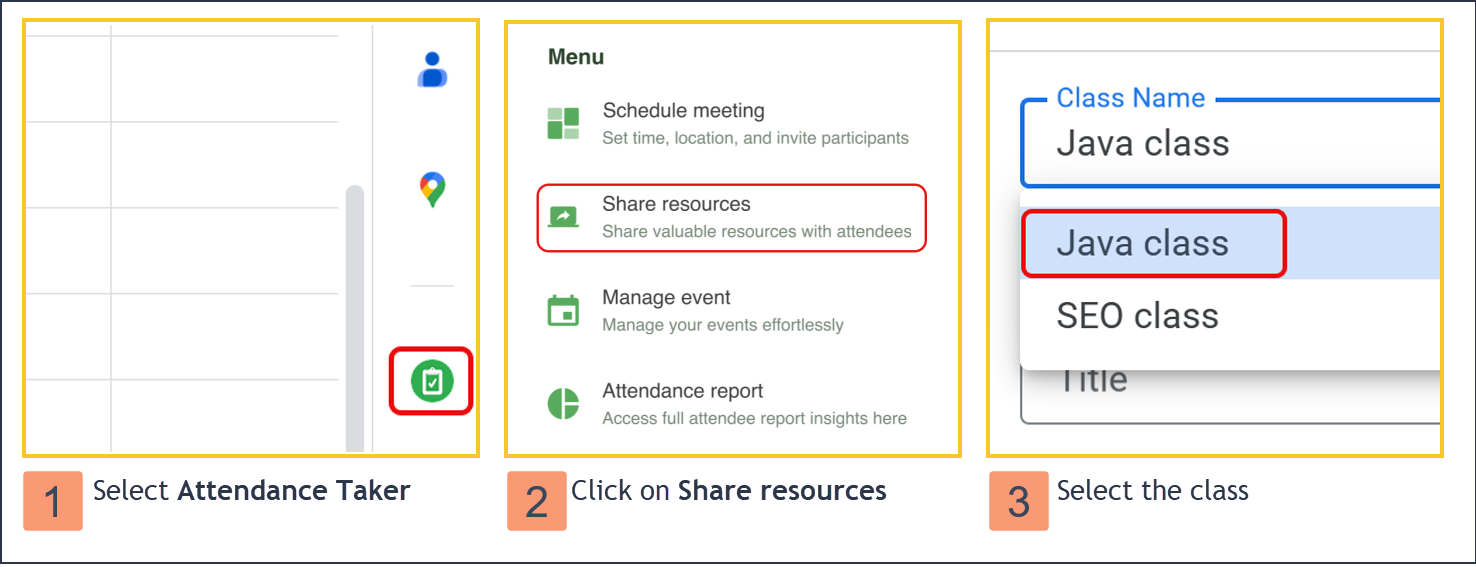
Open Google Calendar and click on the Attendance Taker icon on the right sidebar.
Click on the Share resources button.
Select the class you want to share the resource with.
Paste the link for the online resource in the Resource URL field. The link must have a valid URL that starts with either "http://..." or "https://..."
In the Title and Description fields, explain the type of resource you are sharing.
For example: "This PDF is required reading for Mrs. Brown's History class."In the Accessible from and Accessible until fields, select the dates when students can access the resource.
 Attendance taker for Google Calendar will show this resource as an "all-day meeting" across the dates you pick on your classroom calendar.
Attendance taker for Google Calendar will show this resource as an "all-day meeting" across the dates you pick on your classroom calendar.You can also customize access to specific students in your classroom. By default, all students in the class are selected.
Click the Share resources button to send out the invite to the students.
Now, you can track the students' access to online resources just like meetings. Once they sign in to join the calendar event, the students will be redirected to the resource's original link.
