Scheduling a tracked meeting with Google Classroom
This guide shows you how to schedule your meeting and choose the video conference platform that you want to hold your meeting with.
Prerequisites
You have created a class in Google classroom.
You have invited students to the class.
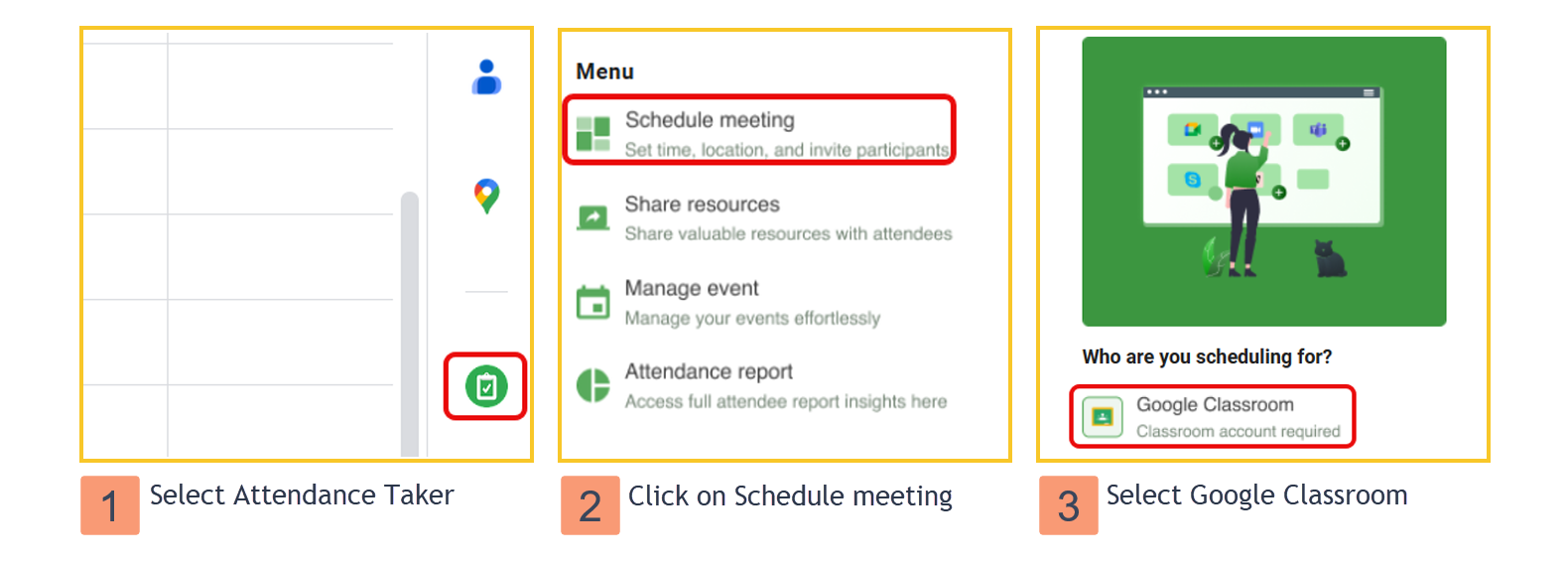
Guide
Open Google Calendar and select Attendance Taker from the sidebar on the right.
Click on the Schedule meeting button.
Select Google Classroom.
Enter a title and a description for the meeting.
Set the time and date of the meeting. You can use the use the date/time pickers, or you can directly key in dates and times.
⚠️ By default, all students in the class are selected.Select the video conferencing application that you prefer: Google Meet or Zoom, GoToMeeting, Bluejeans and etc.
If you choose Zoom, GoToMeeting, Bluejeans and etc, you will need to generate the meeting URL from the video conference application and paste the URL.Send out the invite by clicking the Schedule button at the footer.
You will see a confirmation screen and receive a meeting invitation.
