Manage your scheduled meetings with Google Classroom
This guide shows you how to make changes to existing meetings that have been scheduled.
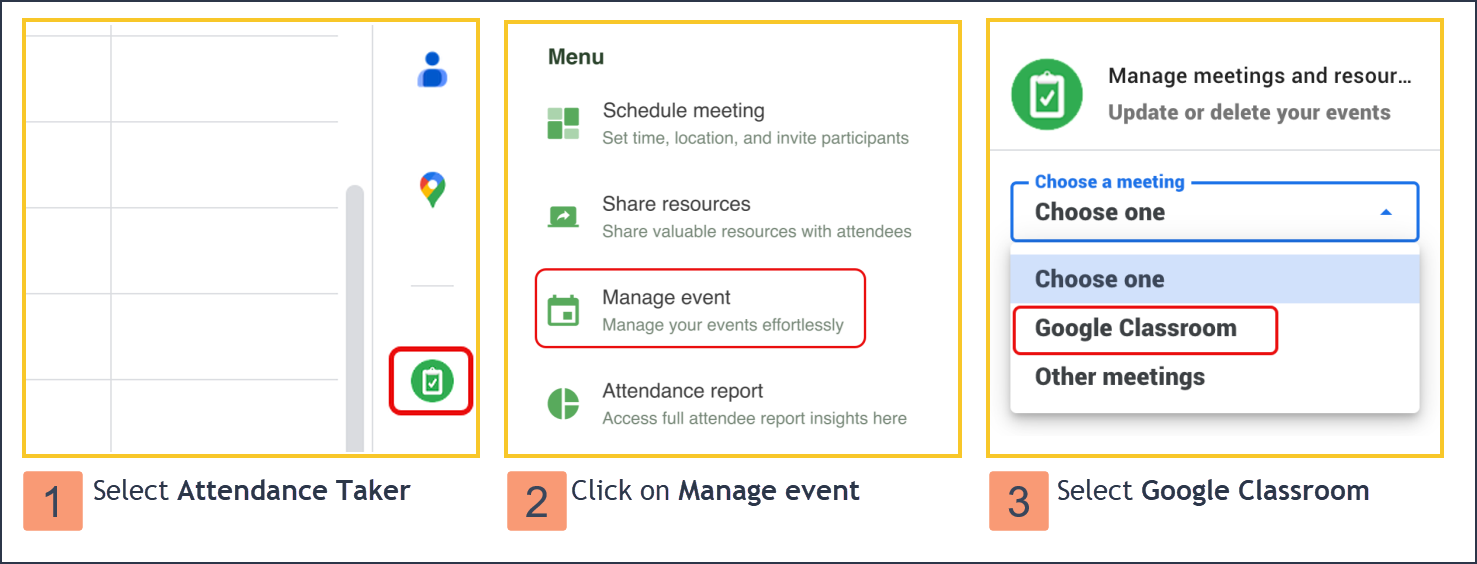
Open your Google Calendar and select Attendance Taker from the sidebar on the right.
Select Manage event.
Select Google Classroom.
Choose the Class from the list that you want to manage.
You can perform the following two actions:
Click on Update to change the meeting settings.
i. You are allowed to change all the listed settings.
ii. Update the meeting by clicking the Update button at the footer.
iii. You will see a confirmation screen and receive a new meeting invitation.Click on Delete to cancel a meeting.
i. Click on Confirm Delete in the confirmation screen.
ii. The meeting is now canceled.
Tip: For faster event selection, you can open Attendance Taker, and select the event you would like to update/delete in the Google Calendar.
