How to use feedback custom fields to build automation, JQL queries, filters, and dashboards
Background
In this scenario, Alex, a Service Desk agent, and Jira administrator, aims to utilize feedback custom fields from the Customer Improvement project (CI) to develop JQL queries, filters, alerts, and dashboards. Additionally, Alex plans to automate email notifications to all Jira administrators when a low NPS score is received in a survey.
Prerequisites
You have configured a custom dashboard.
You have enabled the feedback custom field. Refer to this documentation: Enabling custom fields.
You have added the feedback custom fields to the issue view and issue edit screen.
Building a JQL query
The user Alex wants to search for issues that meet the following requirements:
Issues in the CI project
Issues assigned to the user Alex
Issues with CES Score that have a score of 3 and above
Issues with CSAT Score that have a score of 4 and above
Issues with NPS Score that have a score of 4 and above
Log in to Jira.
Click Filters > View all issues.
Click JQL to switch to advanced search if the basic search bar is shown.
CODE"ces score[number]" >= "3" AND "CSAT Score[Number]" >= "4" AND "NPS Score[Number]" >= "4" AND project = CI ORDER BY created DESCNext, click Export issues > Export Excel CSV, to generate a report.
Creating a filter
Using the JQL query in the previous section, Alex wants to save it as a filter named “Promoters”.
On the same page, click Save filter.
Enter “Promoters” in the window, add a description, and click Save.
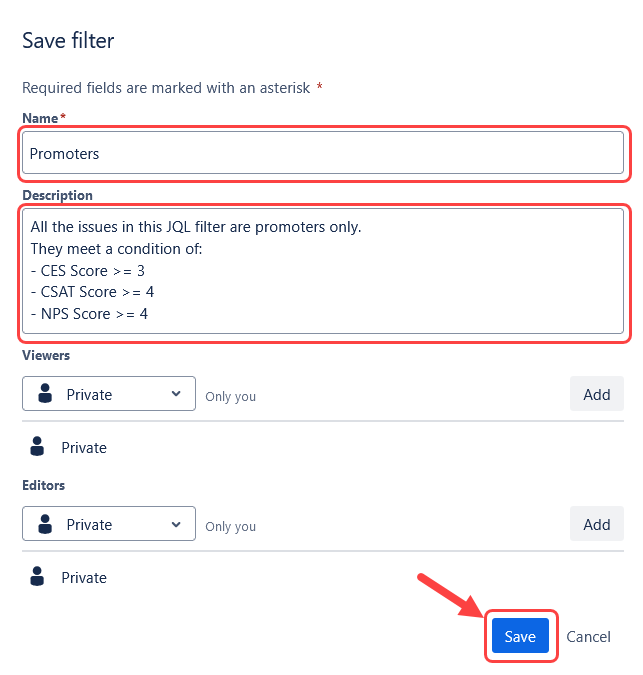
For more information on filters, check out these guides:
Creating a dashboard gadget
After the filter has been saved. Alex wants to create a dashboard gadget with the “Promoters” filter.
On the same page, click Export issues > Create dashboard gadget.
By default, the Filter Results gadget will be chosen.
Under Select dashboard, search and select for your custom dashboard. In this example, the custom dashboard “Customer Improvement Tracking Dashboard” is chosen.
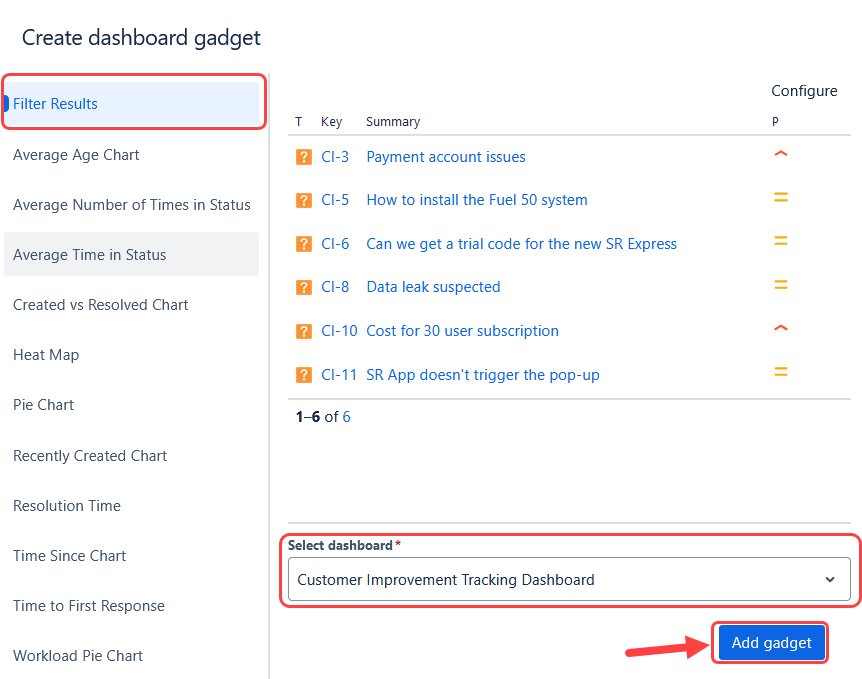
Click Add gadget. You will be directed to your custom dashboard.
Click Done to confirm your changes.
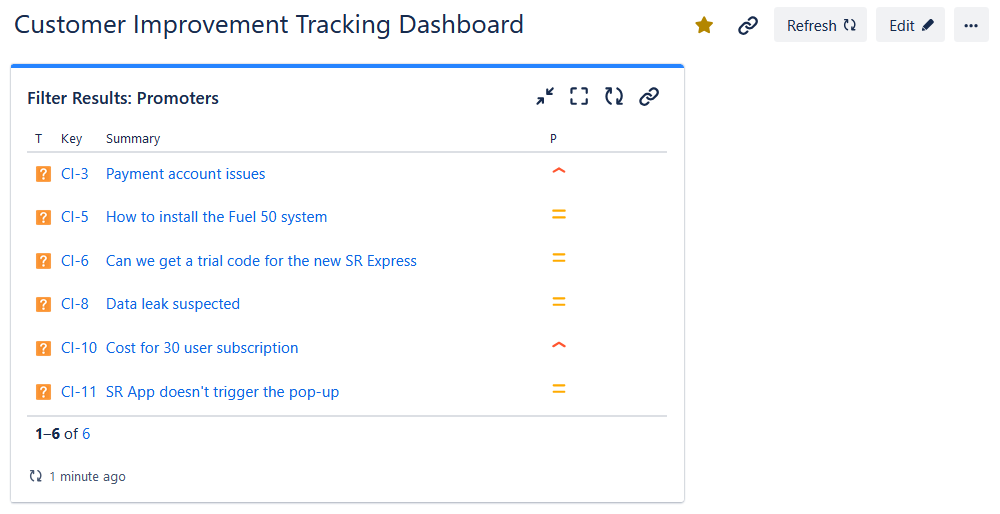
For more information on gadgets and dashboards, check out these guides:
Creating an automation
In your project, select Project settings > Automation.
Select Create rule to start creating the automation rule.
Select Field value changed and fill in the following:
Fields to monitor for changes: NPS Score
Change type: Value added
For: Leave it as “all issue operations”.
Click Next to add the next component.
Click Add component > If: Add a condition > Issue fields condition and fill in the following:
Field: NPS Score
Condition: less than
Value: 5
Click Next and add a second component. Click Add component > THEN: Add an action > Send email. Fill in the following:
To: jira-adminis (the recipients you want to notify when an issue receives a low NPS score.
Subject: Issue {{issue.key}} has received a low NPS score
Content: This ticket will be labeled for review during our monthly CI team performance review meeting.
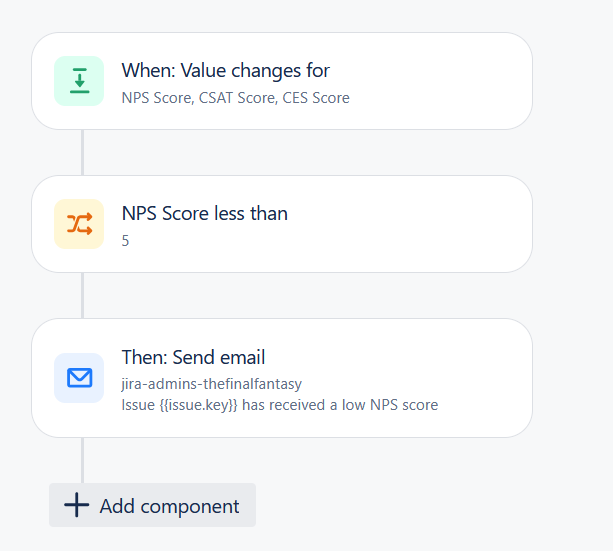
Name the automation and click Turn on rule to activate the automation.
