How to schedule a survey trigger?
Background
To schedule surveys to be sent at a specific period of time. This automation is helpful for the following scenarios:
The ticket is closed outside of the user’s working hours. You want to send the survey when the user is active and working.
You are aware of when your users are not available on certain days of the week. You want to send the survey on specific days that the user can respond to the survey.
Answer
In your project, select Project settings > Automation.
Select Create rule to start creating the automation rule.
Select Scheduled. In this example, we set the following schedule:
Run rule every: 1 week
On: Monday to Friday
At: 9:00 AM, Asia/Singapore
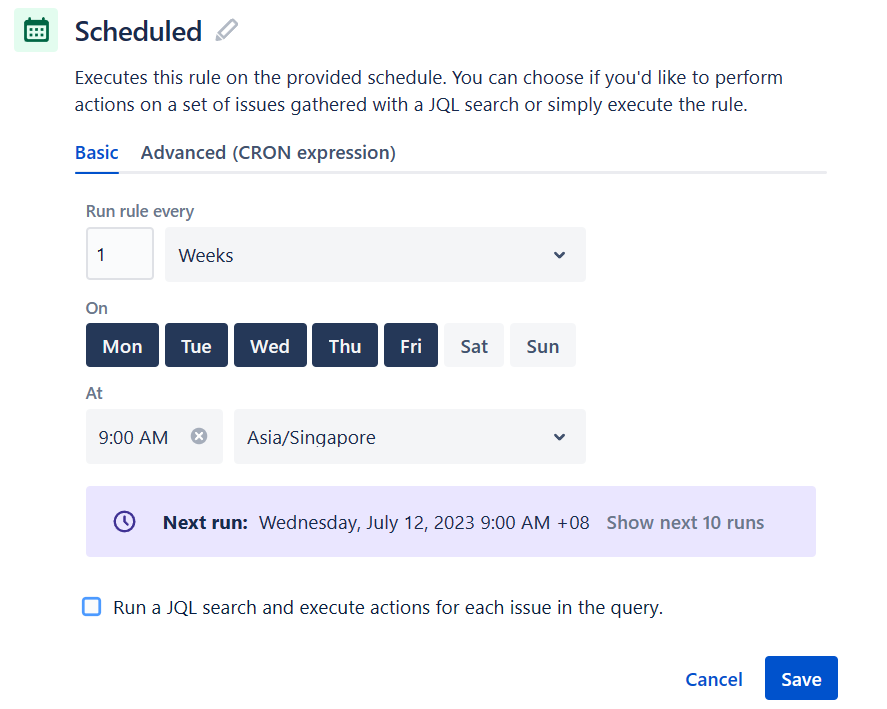
Optionally, check the “Run a JQL search and execute actions for each issue in the query”. Read our How to use JQL condition to filter which issues/projects trigger a survey for selected closed tickets? for more details on JQL configuration.
Click Save to confirm your schedule.
Click Add component > THEN: Add an action > Send web request.
Follow the steps in Alternative automation for Surveys for JSM from Step 4 onwards for the Send web request portion to complete the configuration.
Name the automation and click Turn it on to activate the automation.
