Viewing feedback in the dashboard
Use the Page Feedback dashboard to review and categorize the feedback received from users. You can also add and change your feedback on this page.
Accessing the dashboard
Go to any space where you want to review feedback.
In the sidebar to the left, under the Apps section, click Page Feedback.
A license form will appear before you can view the dashboard. This form is only for space administrators to fill out.
Adding and changing feedback
Click Add Feedback in the top right of the page.
In the Select a page… field, type the name of the page. Select the page name from the dropdown options.
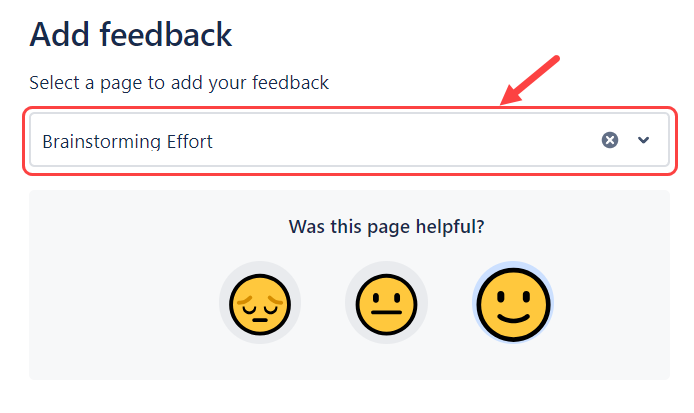
Select your sentiment and the reason for the sentiment. Next, submit the feedback.
Additionally, you can search for the page name and modify your feedback.
Reviewing feedback
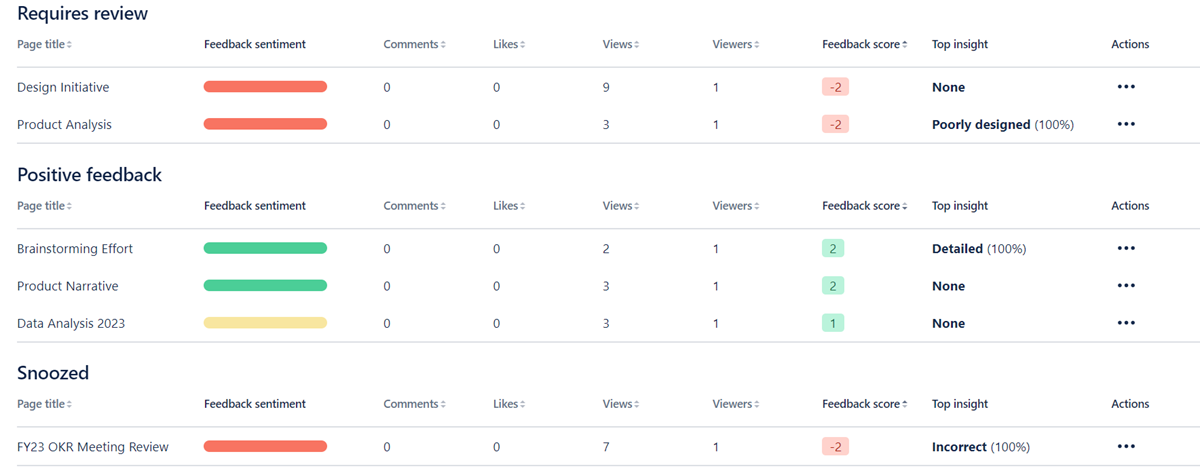
The dashboard has three sections:
Requires review – pages that have a feedback score < 0.
Positive feedback – pages that have a feedback score > 0.
Snoozed – pages from either of the sections above that can be reviewed later with less urgency.
The following is the breakdown of the content of a section:
Page title – the title of a page.
Feedback sentiment – a visual representation of a page’s overall feedback that is displayed as a horizontal stacked bar chart. Hovering the mouse over each section will render a tooltip displaying the percentage breakdown for each color:
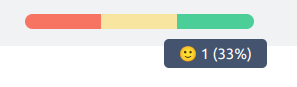
Red - unsatisfied feedback.
Yellow - neutral feedback.
Green - satisfied feedback.
Comments – number of comments on the page.
Likes – number of likes for the page.
⚠️ Due to Confluence API restrictions, likes are calculated based on the number of 👍 (thumbs-up emoji) reactions only. Other reactions are not counted.Views – the number of total views for a page.
Viewers –the number of unique viewers for a page.
Feedback score – an aggregated score of the feedback given.
Top insight – the reason that was most selected by a user for a page.
Actions – users can view the selected page or move a page to the Snoozed section.
Snoozing and unsnoozing a feedback
To move a page to the Snoozed section:
Select a page from one of the sections in the dashboard.
Click on the three-dot menu under the Actions column.
Select Snooze from the dropdown.
The selected page is moved to the Snoozed section.
To move a page from the Snoozed section back to its original section:
Scroll to the Snoozed section and select a page.
Click on the three-dot menu under the Actions column.
Select Unsnooze from the dropdown.
