Scheduling a meeting with email addresses
Attendance Taker for Google Calendar enables you to schedule a tracked meeting by sending invitations to attendees via email. Follow these steps to do so:
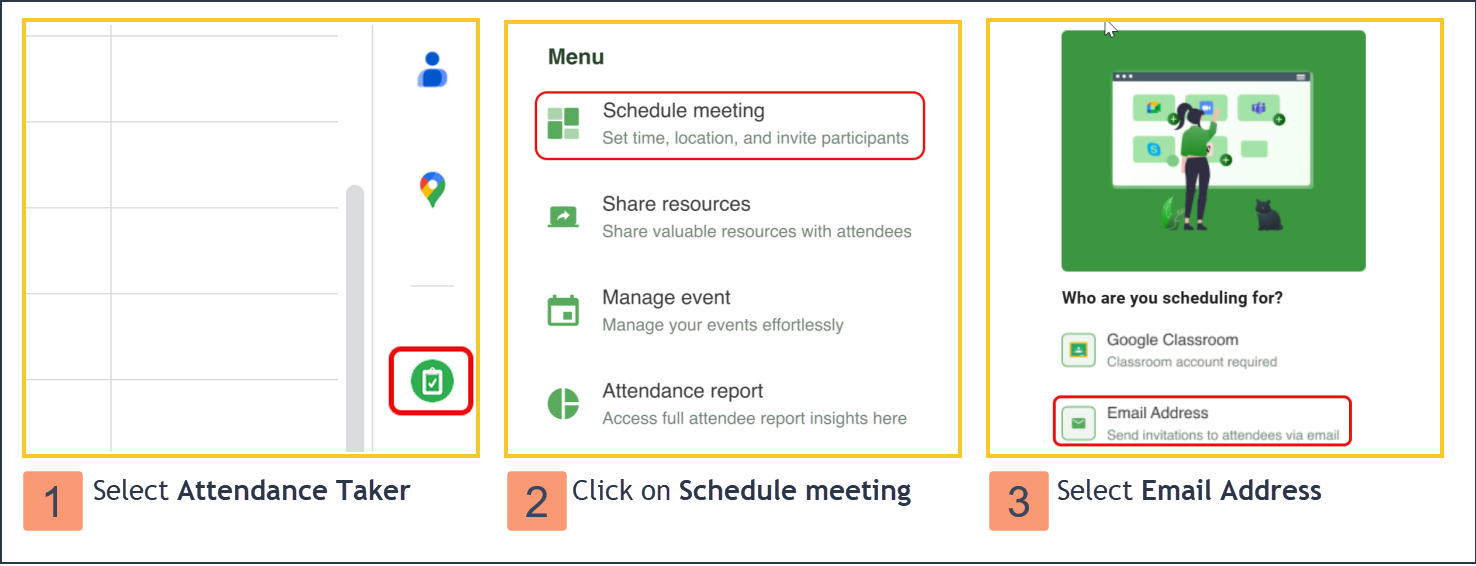
Open Google Calendar and select Attendance Taker from the sidebar on the right.
Click on the Schedule meeting button.
Under Who are you scheduling for? click on Email Address.
Enter a title and a description for the meeting. Select the video conferencing application that you prefer: Google Meet or Zoom, GoToMeeting, Bluejeans and etc.
 If you choose Zoom, GoToMeeting, Bluejeans and etc, you will need to generate the meeting URL from the video conference application and paste the URL.
If you choose Zoom, GoToMeeting, Bluejeans and etc, you will need to generate the meeting URL from the video conference application and paste the URL.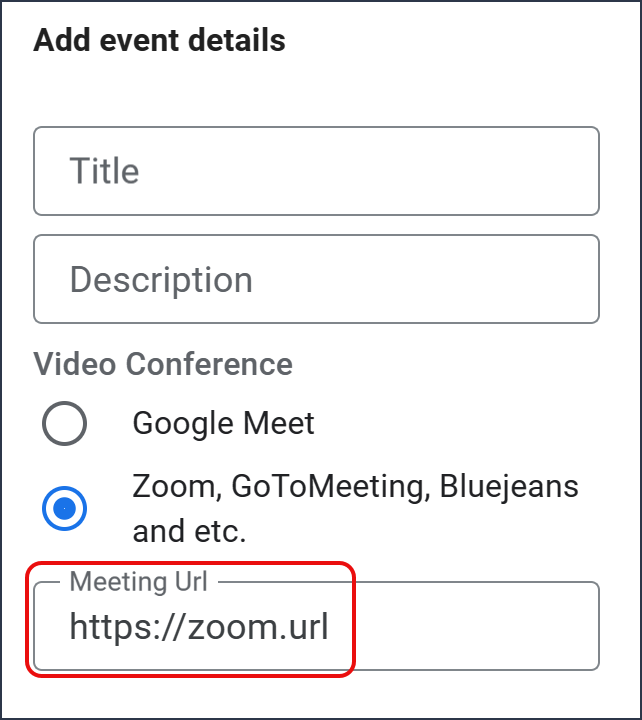
Set the time and date of the meeting. You can use the use the date/time pickers, or you can directly key in dates and times. (Use the date format: MM/DD/YYYY.)
Finally, add the email addresses of the attendees in the field provided and click Add. Then, click Schedule meeting.
You should get a confirmation email that your meeting has been created.
