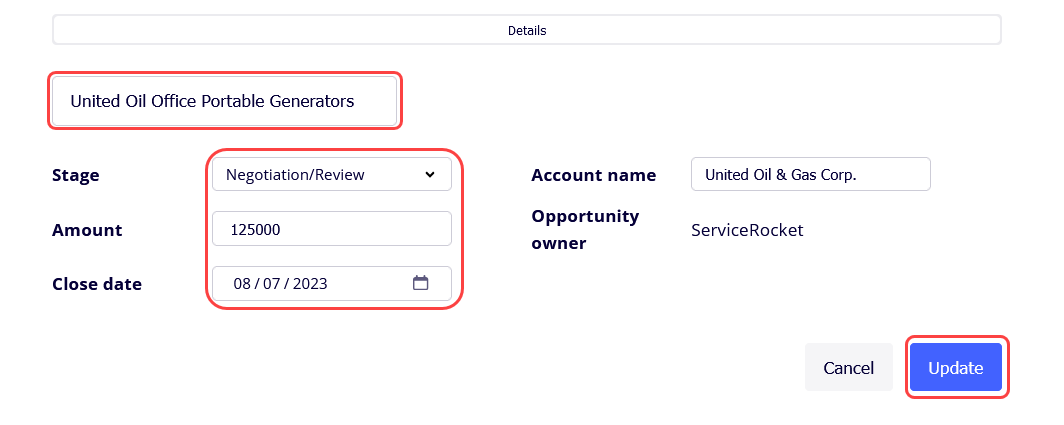Using the Salesforce Card
Viewing the Salesforce Card information
You can expand the Salesforce Card to view more information on the Salesforce object in Miro.
Hover on the Salesforce Card and click the expand button on the top right to reveal the additional fields associated with the Salesforce Card.
Click View in Salesforce to open the Salesforce Card’s information in Salesforce.
Editing and updating the Salesforce Card
Experience the seamless and instantaneous, two-way sync feature of the Salesforce Card:
The Salesforce Card will reflect any edits and updates made in Miro to Salesforce.
If the Salesforce Card is in an active Miro board, Miro will reflect any changes made to Salesforce.
Hover on the Salesforce Card and click the expand button to view the details.
Click Edit to enter edit mode.
Once you have updated the Salesforce Card, complete the action by clicking Update.