Quick start for Secret Editors
Here's a quick start guide to creating your first secret with Security and Encryption for Coda.
Due to a recent Coda update, there are some compatibility issues with the older versions of the Secret Template and Vault Template. Read Details on Coda 4.0 compatibility issues for more information and for the workarounds.
Pre-requisites:
Added the https://servicerocket-apps.atlassian.net/wiki/spaces/SEFC/pages/974422433 to your doc.
You are a Coda Doc Maker.
Guide
This guide will describe how you can connect a doc to the Security and Encryption for Coda pack and create a vault to store secrets.

Step 1: Generate API token
1.1 Click on your profile image at the top right corner of the page. Click on the three dots and select Account Settings.
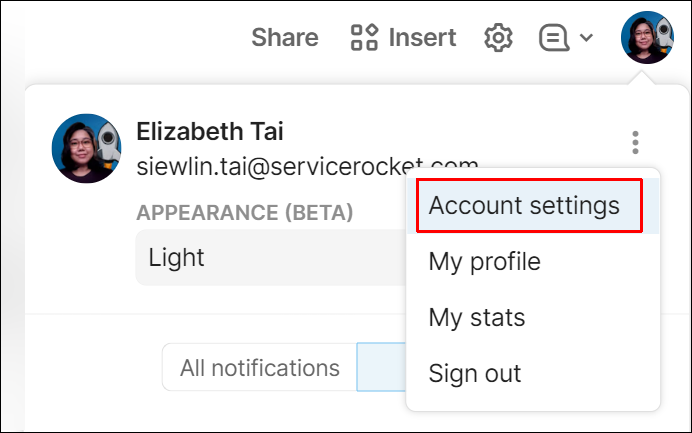
1.2 Scroll down the page until you come to the section API Settings. Click Generate API tokens.
1.3 A pop-up box will appear. Name your token. Once done, click Generate API token.
1.4 Copy the generated token by clicking Copy token.
Step 2: Connect your account and add templates
2.1 Go to the top right corner and click Insert > Templates and search for Security Encryption for Coda – Secret Template.
2.2 Select the template and then click Use Template.
2.3 You will then be prompted to connect your account. Click Connect your account.
2.4 Enter the API token you just generated into the field, then click Continue.
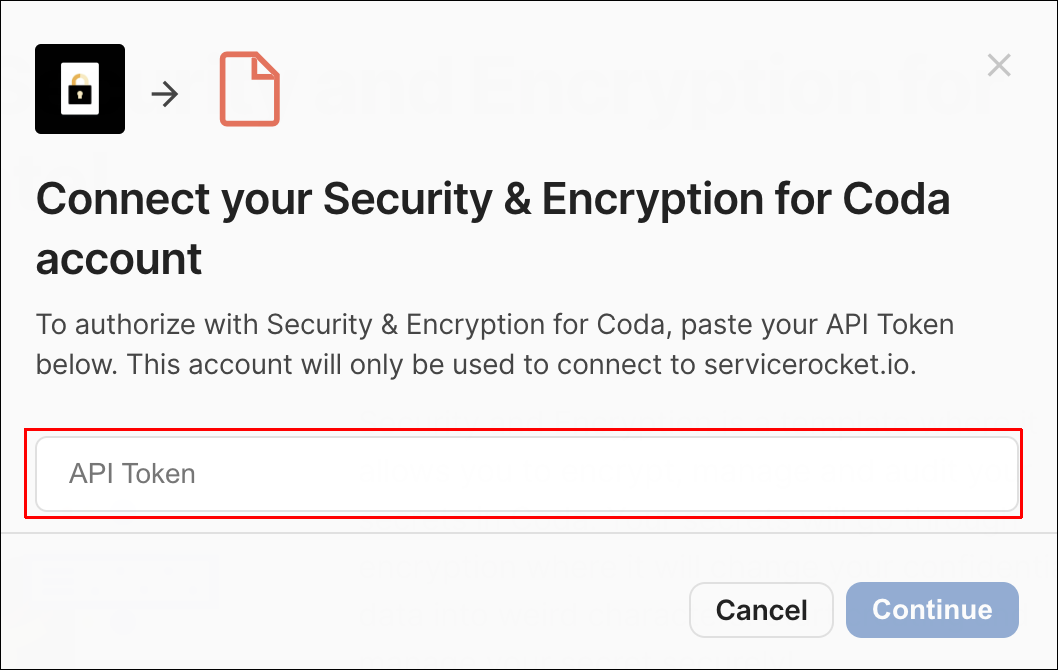
2.5 You will then be prompted to select who can take action on your account. Select your option.
2.6 Repeat steps 1 to 5 to use the Security Encryption for Coda – Vault Template.
Step 3: Create a secret in a vault
3.1 On the left sidebar, click Vault and then scroll down to Create Vault.
3.2 Give your vault a name and click Create Vault.
3.3 Scroll down to the Vaults table and click Generate Key to get your vault's unique key. Copy the vault key.
3.4 Go to the Secrets Template and go to the left sidebar and click Secrets Page > Configuration. In the Vault Key field, enter the key that was previously generated.
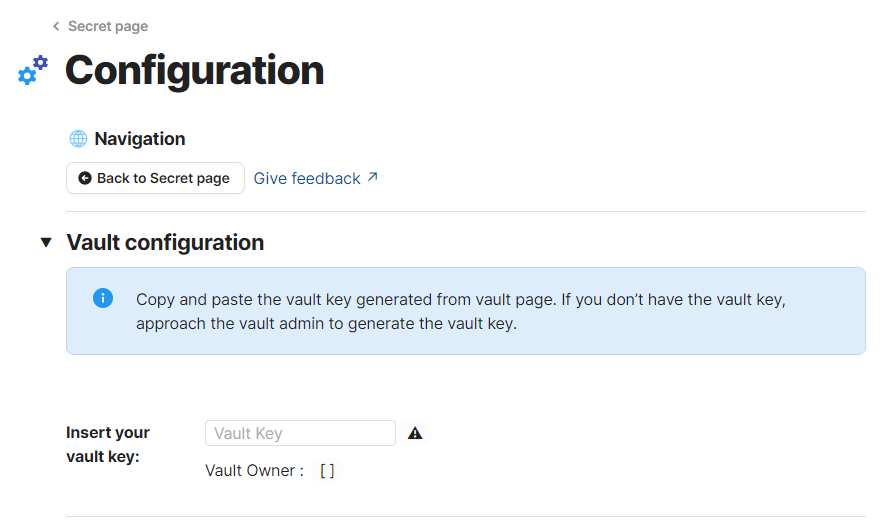
3.5 Let's create a secret. Click Secret Page and look for the Create Secret section and complete the following fields:
Secret Name: The name of your secret.
Secret: The confidential data
Tags: Assign a tag to your secret
Once you've completed the fields, click Create a secret.
Congratulations, you've created your first secret, which is now safely encrypted and stored in a vault.
Read our Secret Editor's guides to learn more about what you can do with secrets.
