Locking and unlocking a vault
In the event of a breach, it is a good idea to disable a vault to prevent further tampering or breaches. Here’s what you need to do:
Prerequisites:
You have copied the Security Encryption for Coda - Vault template. (Use the steps at Quick start to create a copy of this template.)
You are the vault owner or the one who created the vault.
Steps
At the Vault page, scroll to the Vaults table.
Navigate to the vault you want to disable and click Manage Vault at the end of the row.
Click Lock at the bottom of the pop-up screen. You will be asked to confirm.
You can also unlock the vault. Follow steps 1 and 2 and click Unlock to allow vault access to users with the right permission.
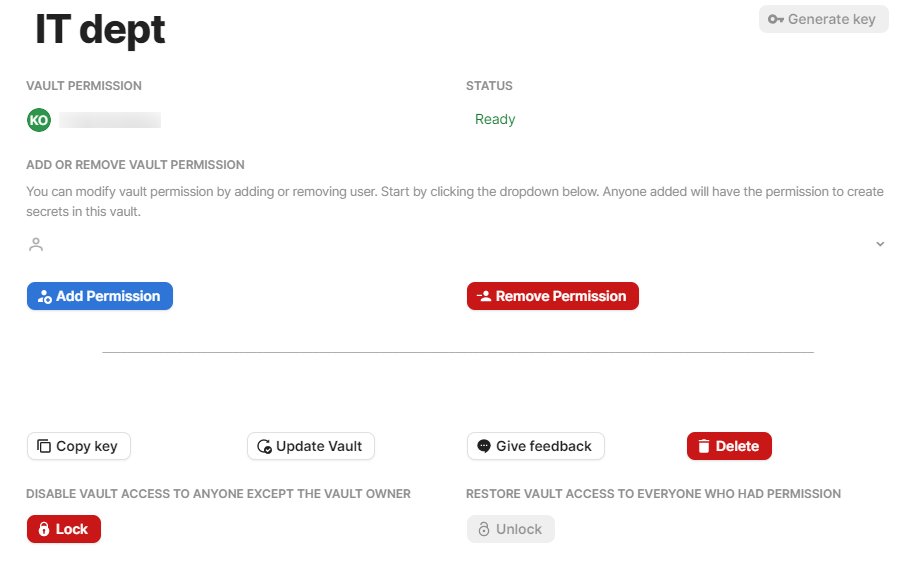
Exercise caution when locking a vault. When a vault is locked, all users except the vault owner will not be able to do the following:
View secrets
Copy secrets
Manage secrets
Delete secrets or delete them permanently
Restore secrets
