Using Secure Notes as a Service Desk customer
Adding a Secure Note in the customer portal
Log in to your account in the Help Center and create a new service request.
Click on the Secure Notes option and, click Add a secure note.
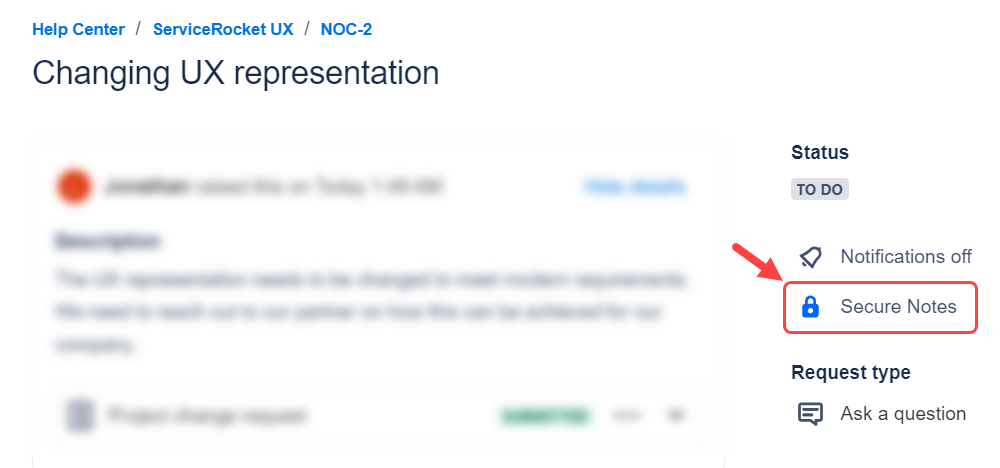
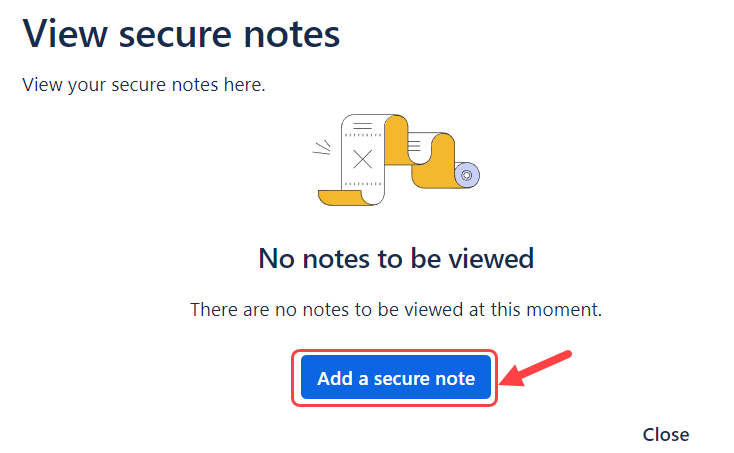
Fill in the note’s content and select the users who should access it. Then, click Add note.
The secure note has been successfully created and is visible to those with whom the customer shared it.
Editing a Secure Note in the customer portal
Open the portal request with the secure note that you have created.
Click Secure Notes > Unlock note.
Click Edit to update the content of the note and the shared users.
Click Save once the updates have been confirmed.
Deleting a Secure Note in the customer portal
Open the portal request with the secure note that you have created.
Click Secure Notes > Unlock note > Delete.
Click Delete again in the modal to confirm your deletion.
Once the note is deleted, this action cannot be undone.
