Granting Scheduler for JSM to access your Google account
Navigate to a Service Desk issue and locate the panel on the right side of the issue view.
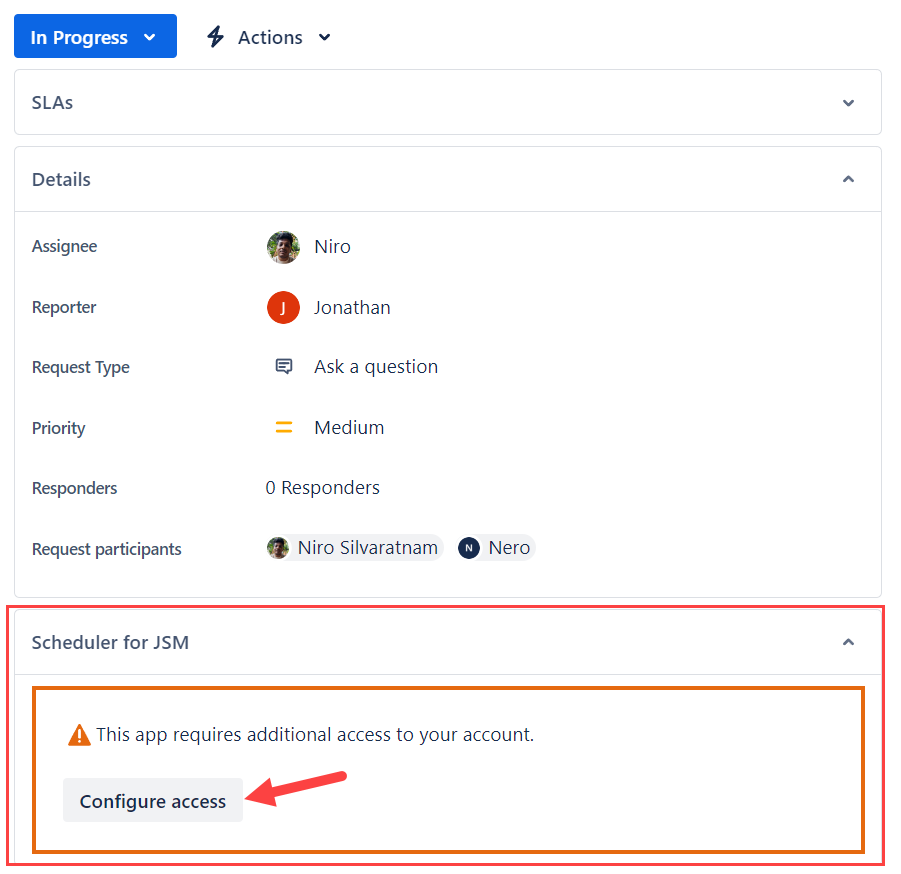
Click on Configure access.
Click Continue to grant the app access to your Google account, allowing it to connect to Jira.
Choose the Google account you wish to connect with and click Continue again.
Click Allow to grant atlassian.com access to your Google account.
Once redirected to the Service Desk issue, you can now view the Scheduler for JSM appointment panel.
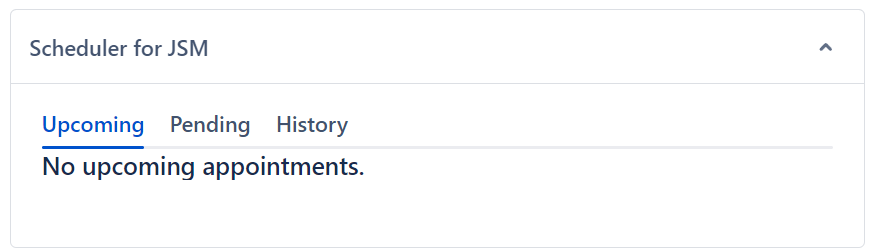
Now that you have successfully granted access to your Google account, it’s time to configure the Scheduler for JSM calendar and session configuration.
