Configuring calendar connection
Connect your shared calendar to allow customers to book appointments with your agents.
Connecting a calendar
Log in to your Jira Service Management instance.
Click Apps > Scheduler for JSM.
Click Add calendar.
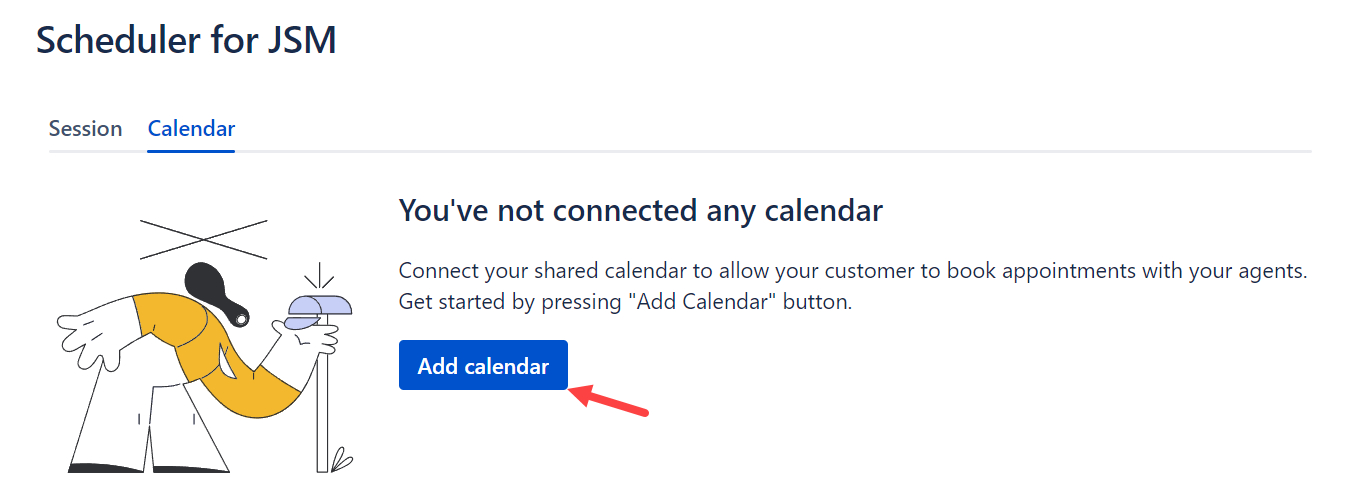
Click the Connect button in the window prompting you to select a Google calendar to connect to.
Choose the Google account you wish to connect with and click Continue again.
Click Allow to grant Scheduler for JSM access to your Google account.
You will see the message "Authentication is successful. Please acknowledge your connection in the previous screen to proceed." Close this tab and return to Jira.
Click Yes to acknowledge the connection.
Select your personal/shared calendar that you want to connect to and click Connect.
To learn how to create and share a group calendar with your team, refer to this documentation for detailed instructions: https://support.google.com/a/answer/1626902?hl=en
Ensure that all the participants of the shared calendar have the “Make changes and manage sharing” permission in the Google Calendar’s Settings and sharing for a smooth experience.
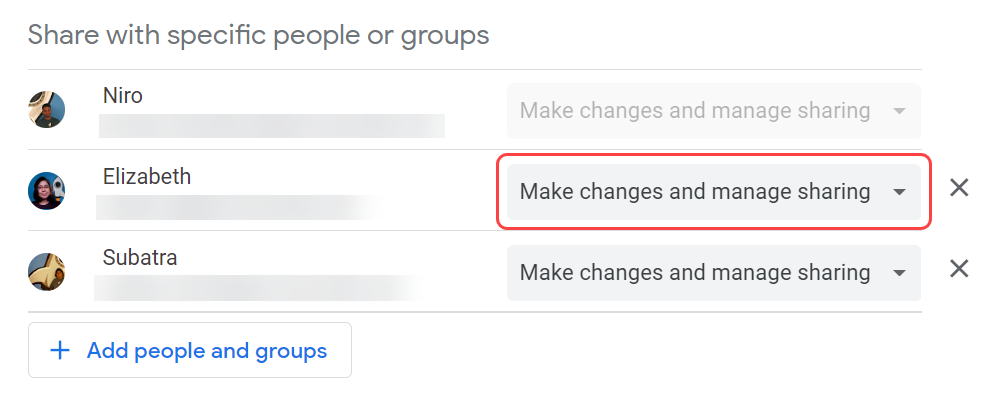
Congratulations, you have successfully connected your first Google calendar! Next, configure the session for the calendar.
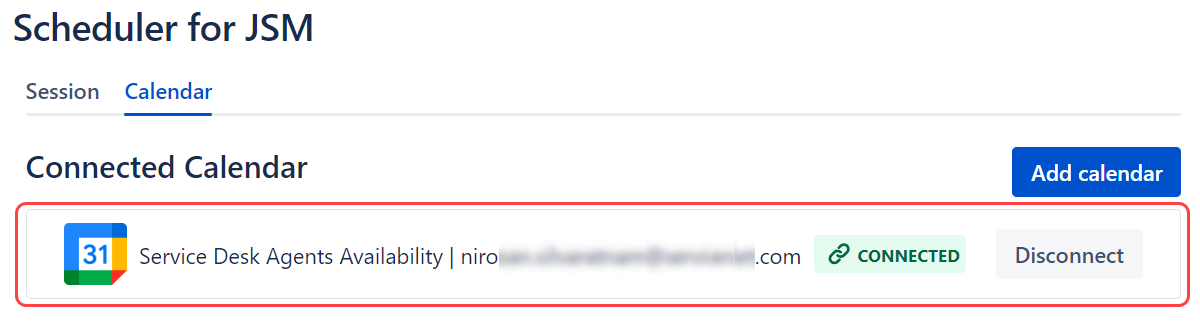
Repeat step 3 to continue adding more calendars.
Disconnecting a calendar
To disconnect a calendar, it's necessary to ensure it is inactive in a session. Please remove the calendar from the session or deactivate the session before attempting to disconnect the calendar.
Under the Calendar tab, click Disconnect to deactivate the calendar connection.
