Providing feedback on a page
This guide will help you understand how to provide feedback based on your sentiment and reasoning.
Steps
Go to any page in a Confluence Cloud space that you want to provide feedback for.
Click on the Page Feedback option under the page title.
 When using the app for the first time, you will be requested to allow the app to access Atlassian products on your behalf. Click Allow access > Accept and proceed.
When using the app for the first time, you will be requested to allow the app to access Atlassian products on your behalf. Click Allow access > Accept and proceed.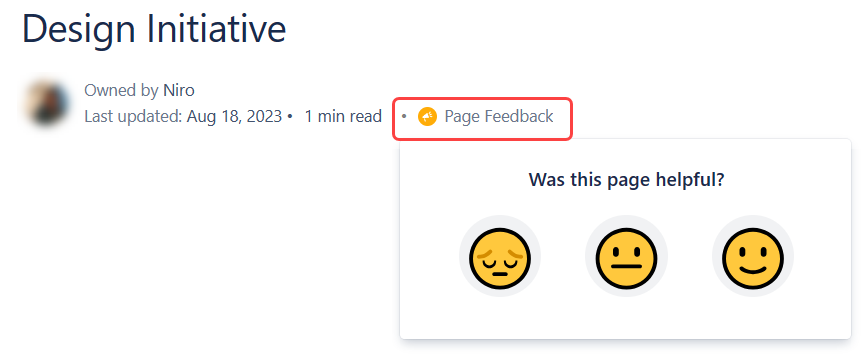
Next, select a sentiment reaction. (from left to right: Unsatisfied, Neutral, Satisfied)
Choose from the three default reasons given to justify your sentiment. This step is optional.
 Selecting neutral sentiment sends the feedback straight. There are no reasons for neutral sentiment.
Selecting neutral sentiment sends the feedback straight. There are no reasons for neutral sentiment.That’s it! You have successfully submitted your feedback.
Your feedback’s sentiment and reasoning are saved. You can change your feedback for a page at any time.
