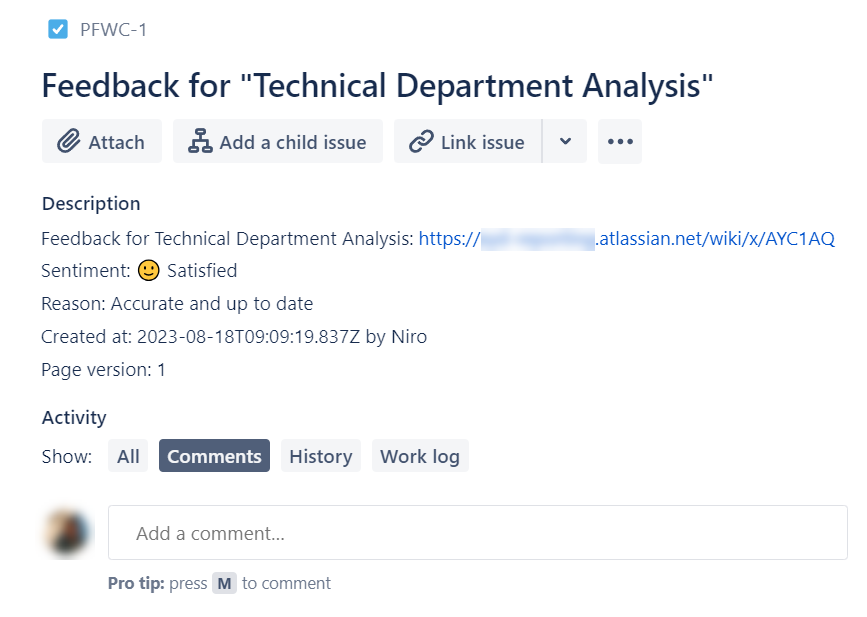Creating a webhook via Jira automation
Webhooks are only triggered when a user selects a reason. If a user only provides a sentiment, the webhook will not be triggered.
You need to be a Jira administrator or a project administrator to perform these steps.
In Jira, select a JSM project.
Click Project Settings > Automation > click the Create rule button to start creating the automation rule.
In the Create a Trigger section, search and select the Incoming webhook option.
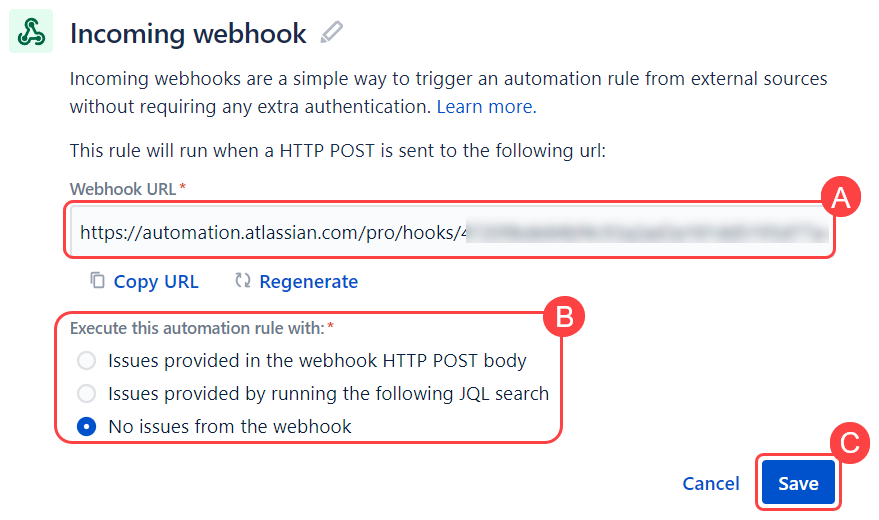
Click Copy URL to copy the automation webhook URL.
Next, select the “No issues from the webhook” option from the Execute this automation rule with section. Then, click Save.
For the New component section, select THEN: Add an action.
Search and select the Create issue option.
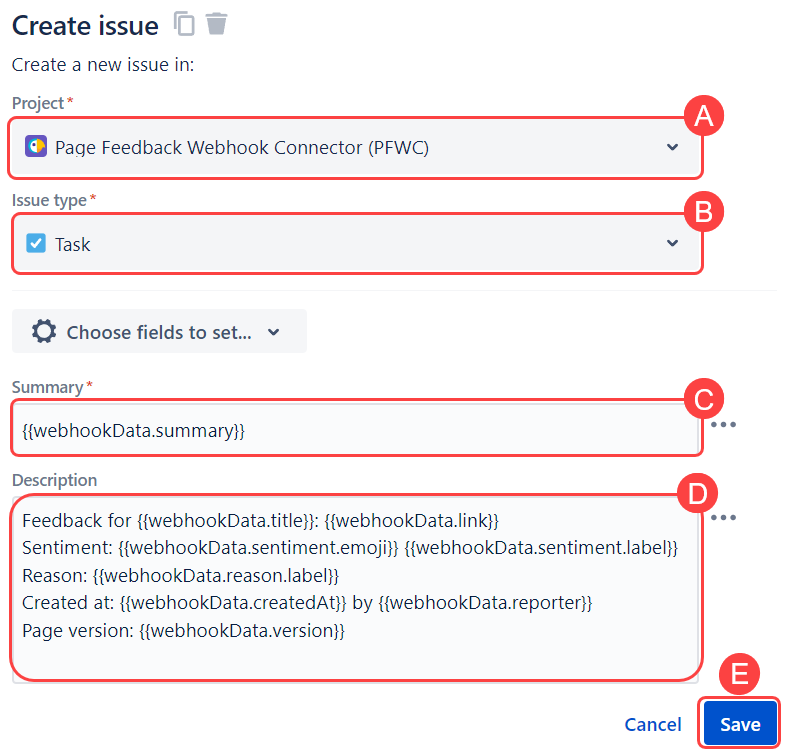
Enter the following for the Create issue section:
Project - select a project.
Issue type - select an issue type.
Summary - enter the following in the Summary field:
CODE{{webhookData.summary}}Description - enter the following in the Description field:
CODEFeedback for {{webhookData.title}}: {{webhookData.link}} Sentiment: {{webhookData.sentiment.emoji}} {{webhookData.sentiment.label}} Reason: {{webhookData.reason.label}} Created at: {{webhookData.createdAt}} by {{webhookData.reporter}} Page version: {{webhookData.version}}
Choose other fields to set up if you want to. Then, click Save.
Name your automation and set the permission access to edit the rule. Next, click Turn it on to activate the automation.
In Confluence, go to any space > click Space Settings > under Integrations, click Page Feedback Webhooks.
Click Add Webhook, enter a webhook into the Label field, and paste the copied link from Step 4 into the Webhook URL field. Then, click Save.
You have successfully created an endpoint from your Confluence space to your Jira project.
An issue will be created in your Jira group when a user provides feedback in a Confluence space.