Configure automation
You can add automation rules to your request forms to automatically update request statuses for Venafi-related operations, Usually, there are two common results for each operation — success or failure. For this example, we'll add a rule which will transition the ticket to "Resolve this issue" when a Venafi certificate is successfully created.
Prerequisites
- Connector for Venafi & Jira Service Management must already be installed, and JSM must be connected to a Venafi account.
- You have configured request forms for Venafi-related operations.
- You must be an admin of the Jira Service Management instance.
Guide
- In the Project settings page, scroll down and click on Venafi integration in the left sidebar.
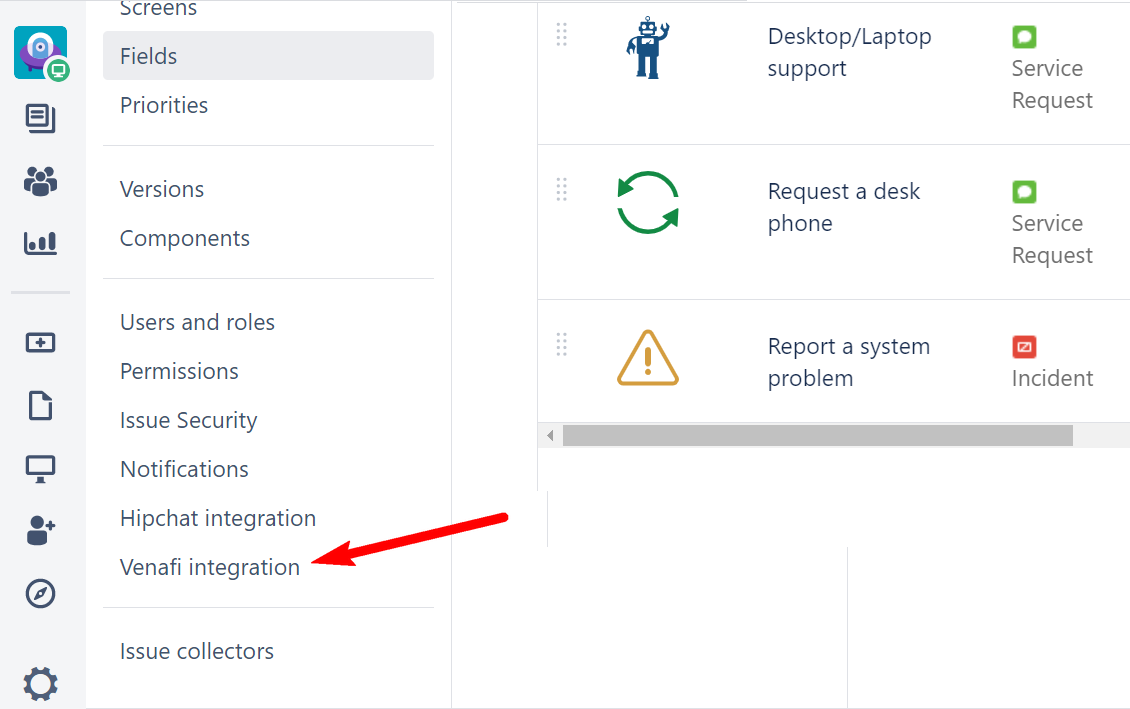
- In the Venafi integration window, scroll down to the Automation section and click on add automation rules.
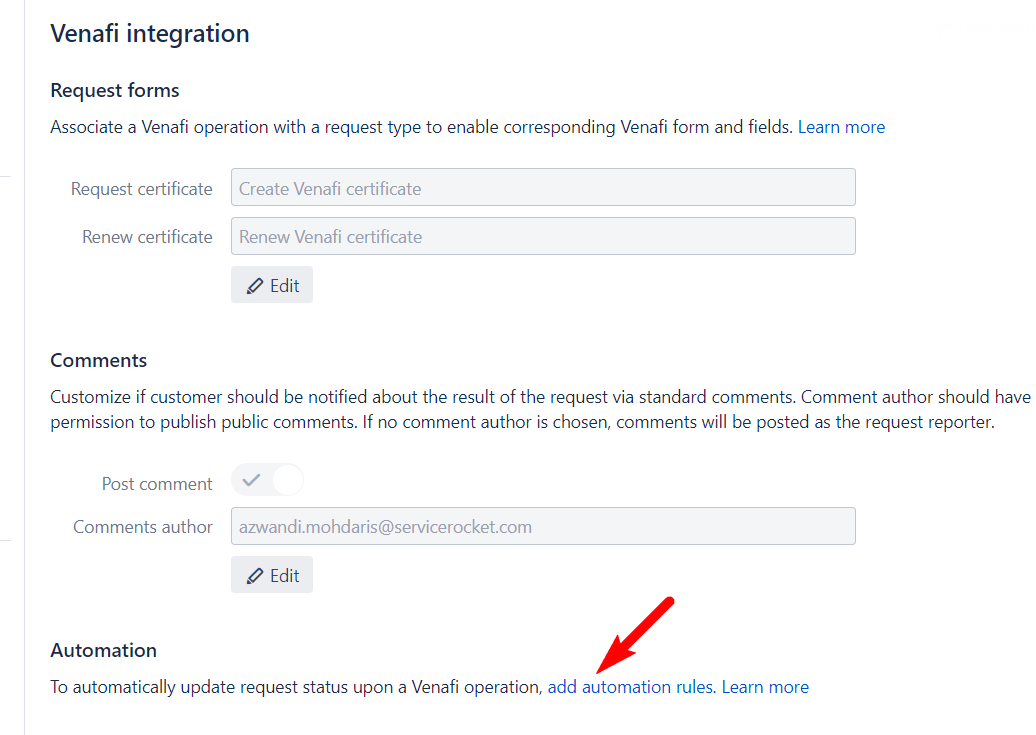
- In the Automation window, click on Add rule.
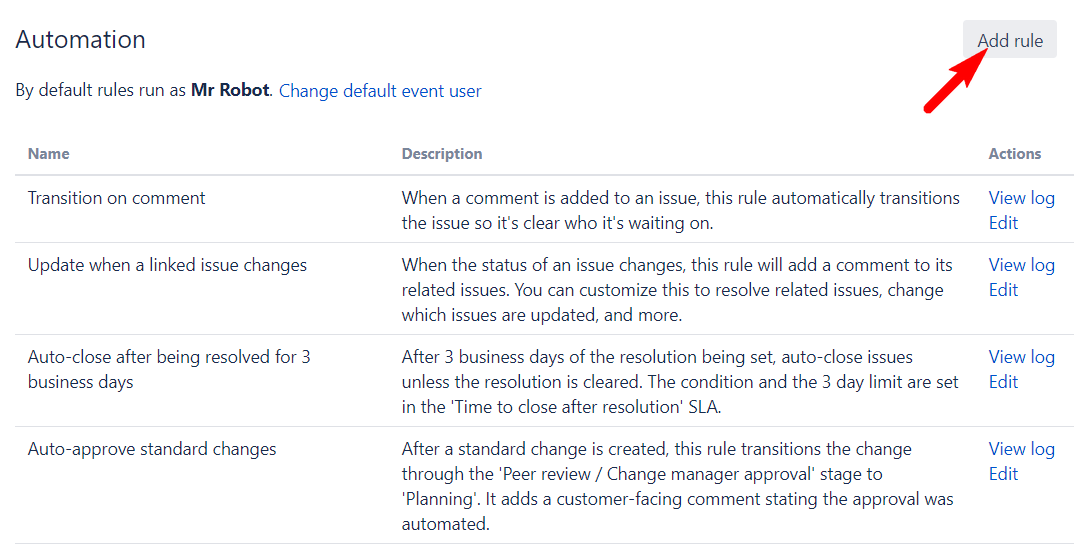
- In the New automation rule popup, scroll down to the bottom, click on Custom rule, and click Next.
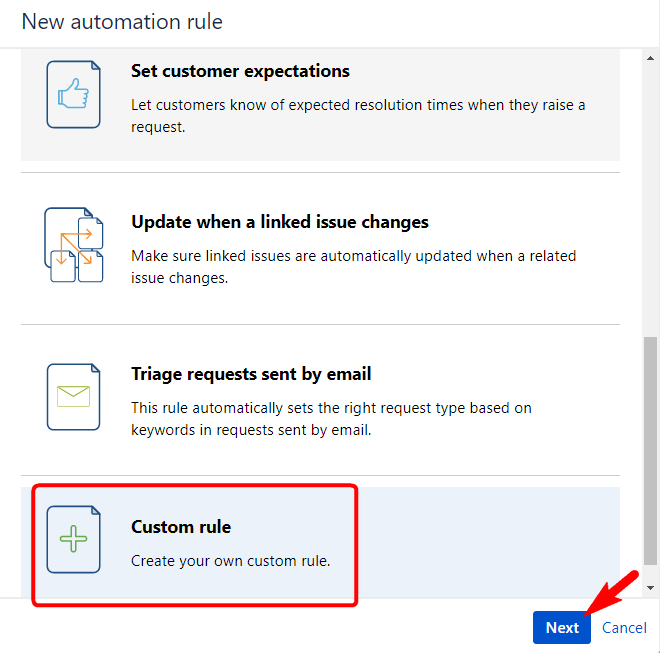
- Enter a name for the rule. For this example, enter "Resolve upon successful certificate creation". You can optionally add a description in the text box below the rule name.
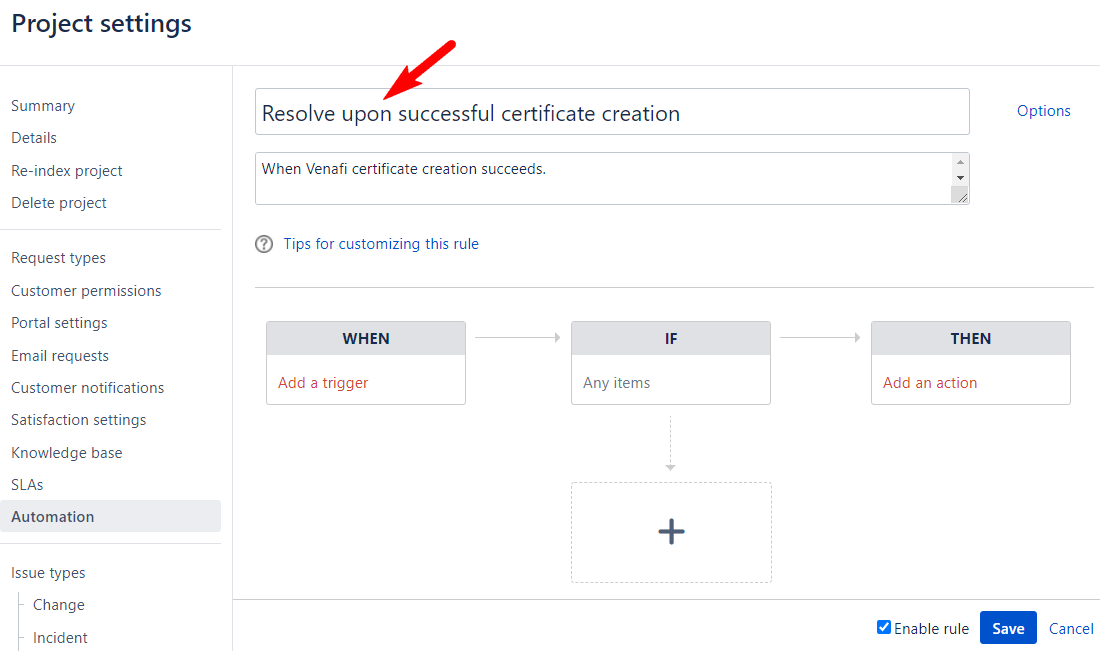
- In the rules section, click on WHEN > Add a trigger. In the Edit When popup, click Add trigger.
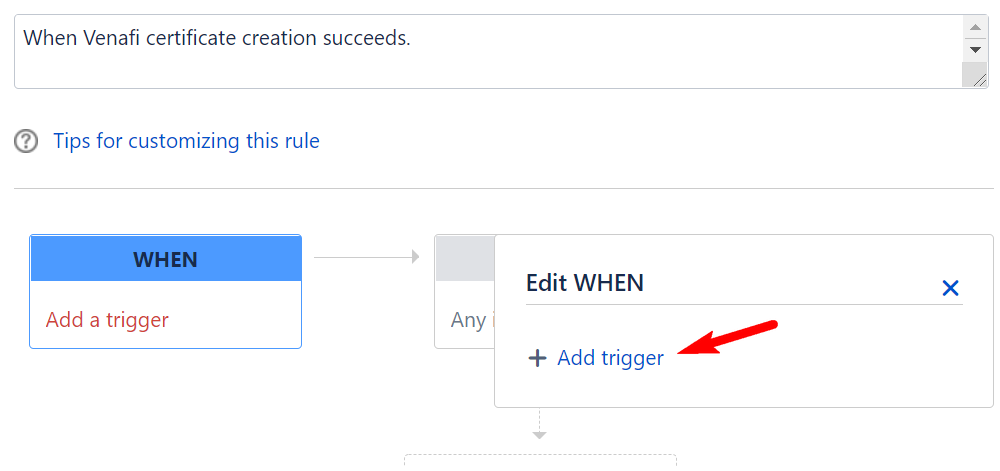
- Click on the dropdown and scroll down to the Venafi-related triggers. Click on the appropriate one; in this case, it is "Venafi certificate created". Then click Add.
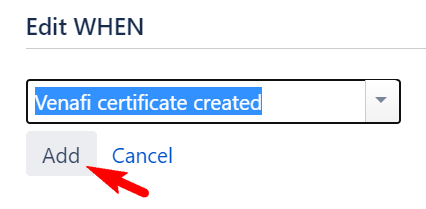
- Still In the rules section, click on the IF box. In the Edit IF popup, click Add condition.
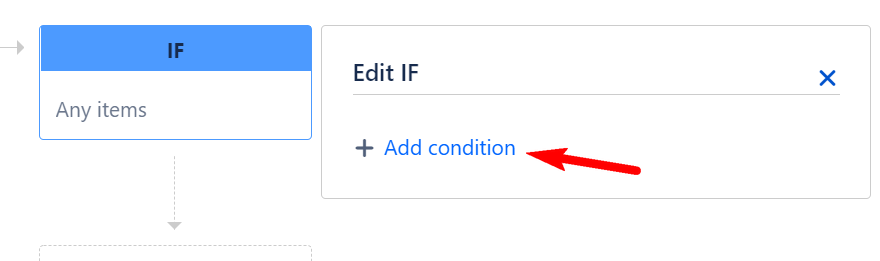
- Add a condition similar to Issue matches: "Customer Request Type" = "Create new certificate (IT)", and click Confirm. Note: the text in parentheses is based on your project key, so it will be different from this example.
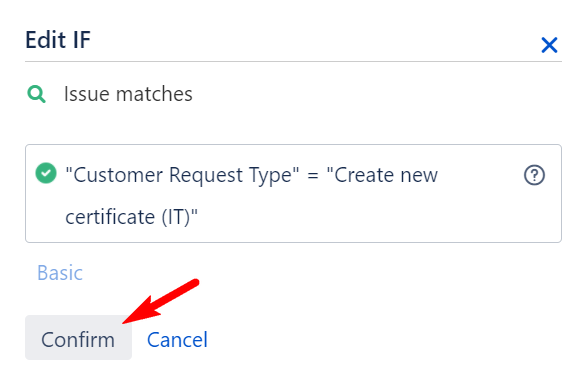
- Continuing In the rules section, click on the THEN box. Click on Add an action. In the Edit THEN popup, click Add action.
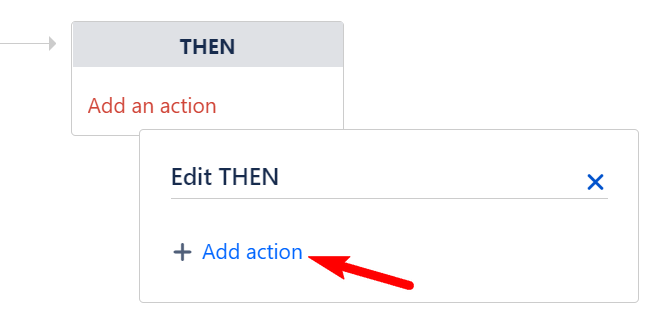
- Click on the dropdown, choose Transition issue and click Add. In the Issue transition section, choose Resolve this issue and click Confirm.
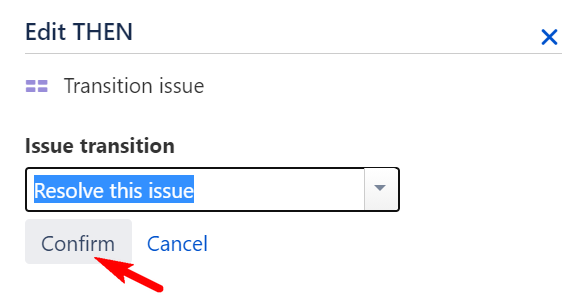
- Make sure the Enable rule box is checked, and click Save. The automation rule for successful creation of a Venafi certificate has been added.
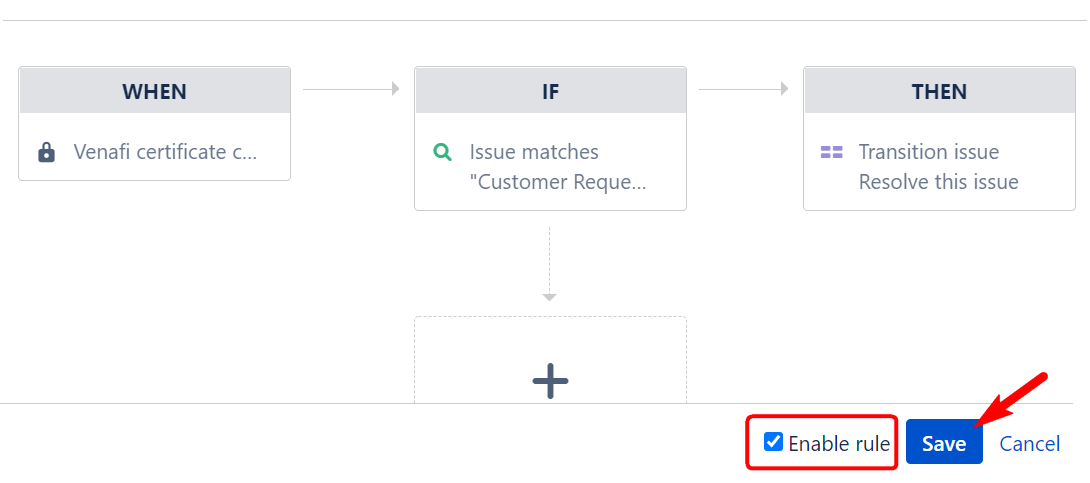
Repeat steps 3 to 12 to but his time, create a rule for "Resolve upon failed certificate creation". The trigger for the WHEN box would be "Venafi certificate creation failed".
In the THEN box for failed requests, consider adding a comment to inform users that the request has failed.- Continue to add rules for certificate renewal and certificate revocation. Be sure to add rules for both the successful and the failed results. When you are done, your Automation window should look something like this:
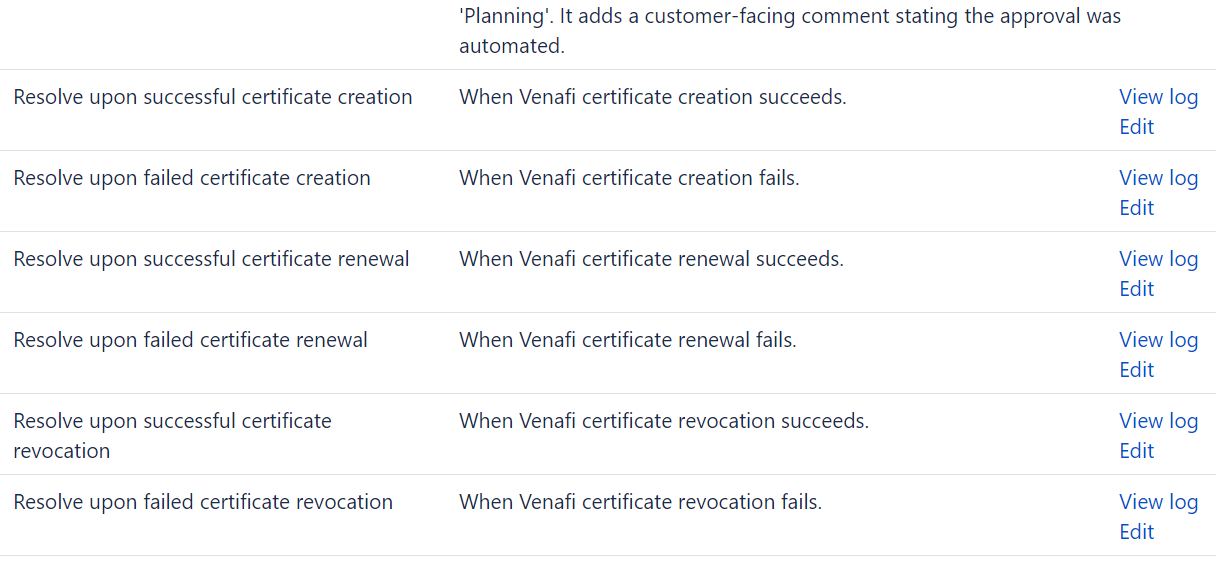
Congratulations! You have successfully connected Jira Service Management to Venafi, and you have configured the appropriate automation rules. You can continue browsing the User Guide for examples of creating, renewing and revoking Venafi certificates via Jira Service Management.
