Managing pages with built-in actions
Take charge of the pages and unleash the built-in actions without stepping out of the app!
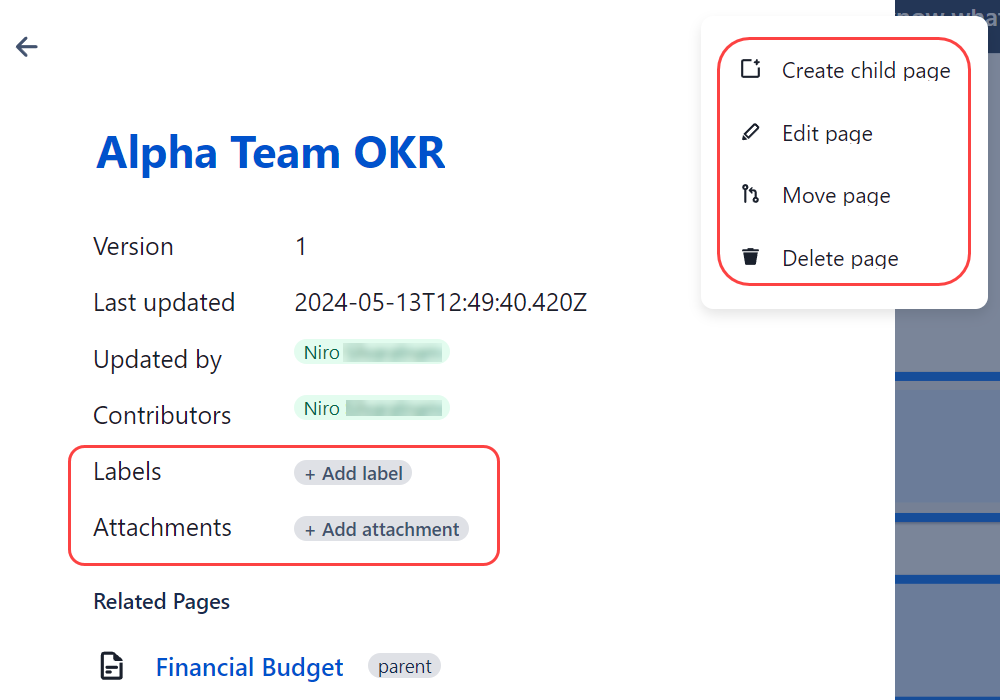
Creating a child page
Select a page on the mind map for which you’d like to create a child page. (A menu will appear from the left side of the screen.)
Click on the ellipses (…) > Create child page.
Type the title of the page and select Create.
Editing a page
Select a page you’d like to edit on the mindmap. (A menu will appear from the left side of the screen.)
Click on the ellipses (…) > Edit page.
Type the title of the page in the Title field and select Update.
The +Add label feature uses the same interface as the Edit page function.
Moving a page
Select a page you want to move on the mind map. (A menu will appear from the left side of the screen.)
Click on the ellipses (…) > Move page.
Locate the parent page to which you’d like to move the page and select the corresponding radio button. Alternatively, you can use the search bar to search for the page.
Once the parent page is confirmed, click Move.
You can only move pages within the existing space.
Deleting a page
Select a page you want to delete on the mind map. (A menu will appear from the left side of the screen.)
Click on the ellipses (…) > Delete page.
Click Delete to confirm your deletion.
Adding a label
Select a page you’d like to add a label to on the mind map. (A menu will appear from the left side of the screen.)
Click +Add label.
Type the name of the label in the field. Then, select Create (name of the label). You can add multiple labels in one go.
Once done, click Update.
Adding an attachment to a page
Select a page you’d like to add an attachment to on the mind map. (A menu will appear from the left side of the screen.)
Then, click +Add attachment.
A new tab will open, loading the Confluence attachment page where you can add attachments. You can also leave comments for each uploaded attachment here.
