Quick start for Vault Owners
Due to a recent Coda update, there are some compatibility issues with the older versions of the Secret Template and Vault Template. Read Details on Coda 4.0 compatibility issues for more information.
Tip
Use the Security and Encryption for Coda – Secret Template and Security and Encryption for Coda – Vault Template to get started with Security and Encryption for Coda.
This guide shows you how to enable Security and Encryption for Coda, which allows users to create vaults to store confidential data (secrets) safely.
![]() No downloads or installations are needed on your device
No downloads or installations are needed on your device
Generate an API token
First, we must generate an API token that will allow us to connect the Security and Encryption for Coda pack to your account. To do so, click your profile photo and select Account settings.
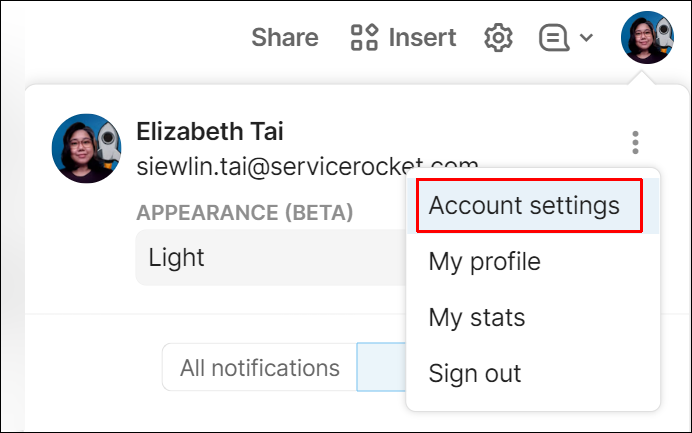
Scroll down the page to the API section and select Generate API token.
Give the API token a name and then click Generate API token > Copy token.
Creating your first vault
Go to Coda’s Gallery and search for Security and Encryption for Coda - Vault Template and select it.
At the top right corner of the template, click Copy doc. Give your doc a new name and click Copy. You will be redirected to the doc.
A pop-up window will appear. Enter your API token.
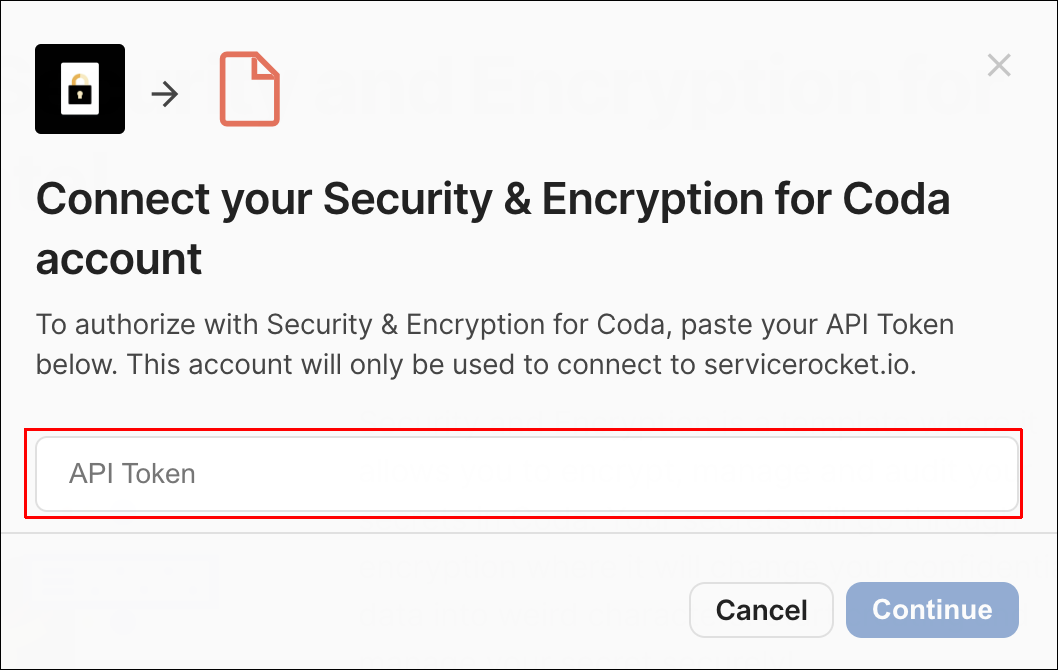
To complete the setup, select the following settings.
Set up who can view the data from the account by clicking You and anyone this doc is shared with.

Set who can take action in the account. Our recommendation is to select Only You.
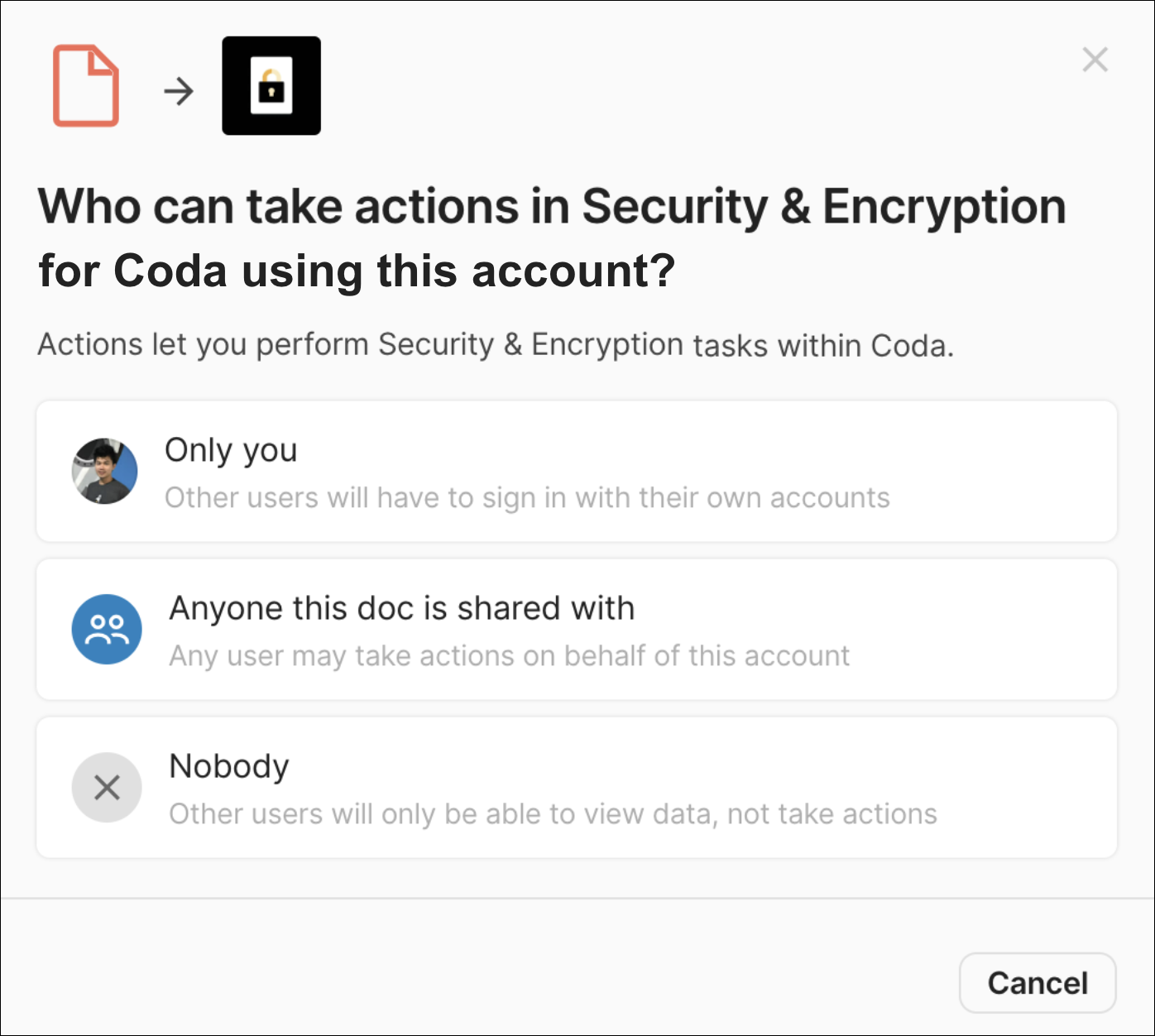
Now that you’ve completed the setup, you’re ready to create your vault. On the left menu, click Vault.
Name your vault and then click Create vault.
That’s it! You’ve created your first vault.
Next steps
Explore more Security and Encryption for Coda – Vault Template features in our guides for Vault Owners.