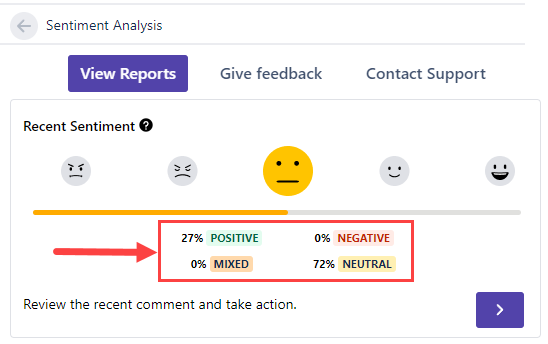Viewing the sentiment score
This guide will help you locate where the sentiment score is shown and understand the information displayed with the emoticon.
Steps
On a project level, open any issues with comments. (For example, https://instance-name.atlassian.net/browse/issue-key).
- In the Details tab, click on the View Score option.
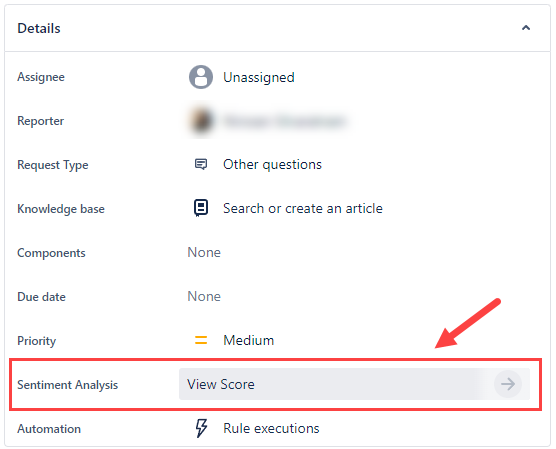
The Recent Sentiment details will be displayed, the analysis is based on the most recent comment.
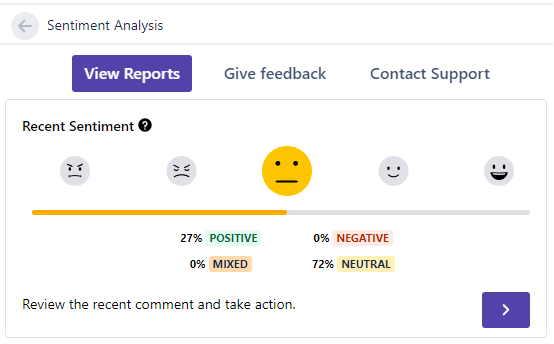
- If the project has not been linked with the Sentiment Analysis for the JSM application, you will get an error stating "To view the sentiment analysis for this issue, please check if there is a comment in this ticket. If that does not work, contact your Jira admin to add this issue's project in the app settings.". Reach out to your administrator to get this configured.
- If there are no comments on the ticket, the View Score display will be empty.
- If the comments on the tickets are only from internal users and the users have been put in the Comments Exclusion list, the View Score display will be empty. Reach out to your administrator to confirm this with this guide: Excluding users or groups from comment sync.
- Click on the > button (right arrow), and the application will automatically point out the latest comment in the ticket. The latest comments are useful when there is a long list of comments to scroll through.

- There are two indicators on the View Reports tab that help you understand the customer's comment better. Reading both of the information together gives you a complete picture.
There are five emoticons that will be highlighted in color depending on the customer's comment sentiment. Each emoticon is categorized with its own sentiment determination.
Emoticon Sentiment determination 

Positive – The comment's content expresses an overall positive sentiment.


Negative – The comment's content expresses an overall negative sentiment.

Mixed – The comment's content expresses both positive and negative sentiments.

Neutral – The comment's content does not express either positive or negative sentiments.
The percentage determines what emoticon is used to express the sentiments of the customer.
In this example, the customer's comment contains 27% positive sentiment and 72% neutral sentiment.
The customer is feeling mostly neutral, with some positive sentiments mixed together. There is an opportunity here to create a positive experience by responding correctly.