Viewing the sentiment report
This guide will help you with how to view the report's content and filter through the customer's comments.
Steps
- Click on Apps > Sentiment Report, you will directly be brought to the report page.
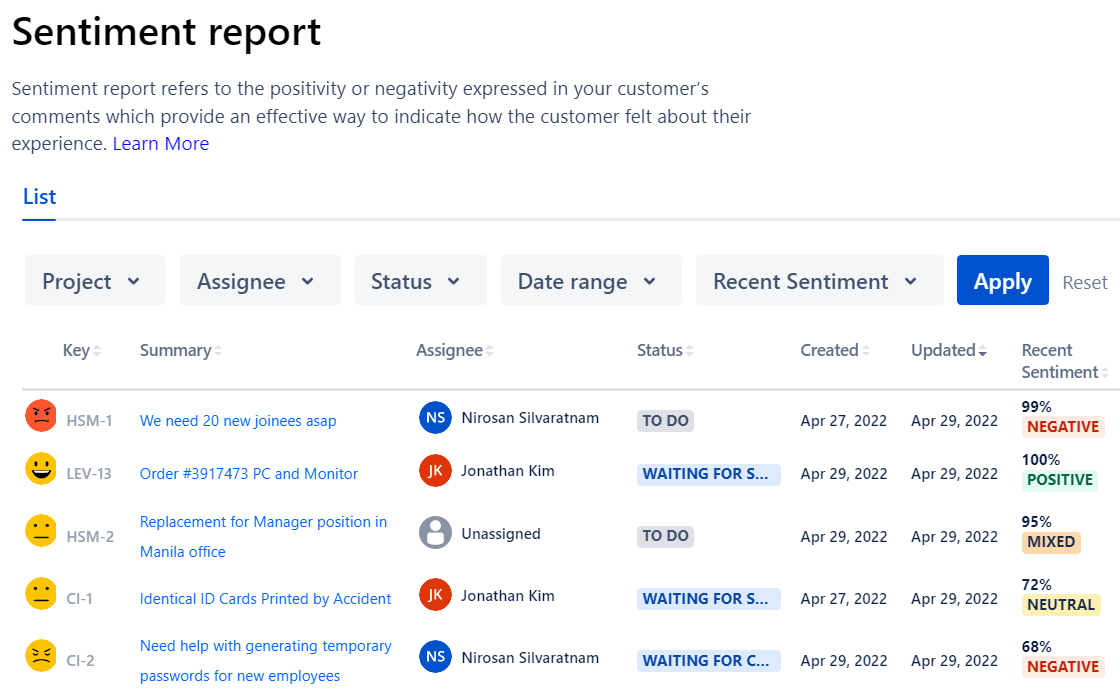
- On the report page, you can filter five different variables to generate the report to your liking.
- The Project option allows you to filter between the many projects in your Jira instance. The issue key and summary are populated from the chosen projects.
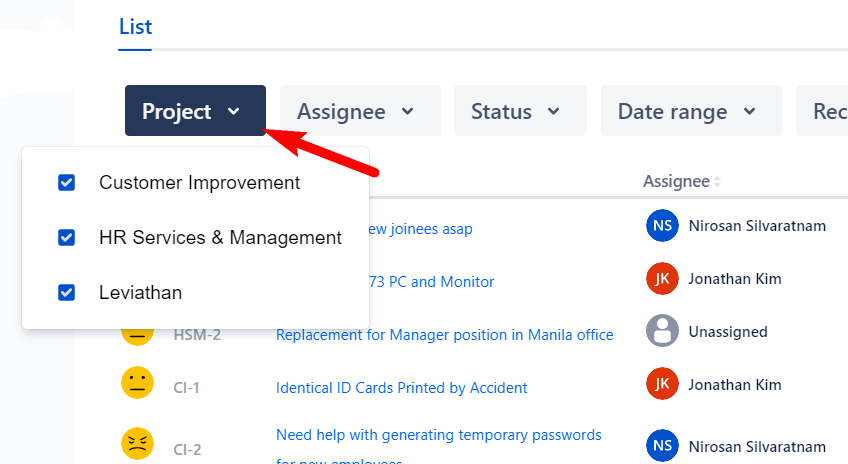
- The Assignee option allows you to filter between different users that are working with your customers on the various projects.
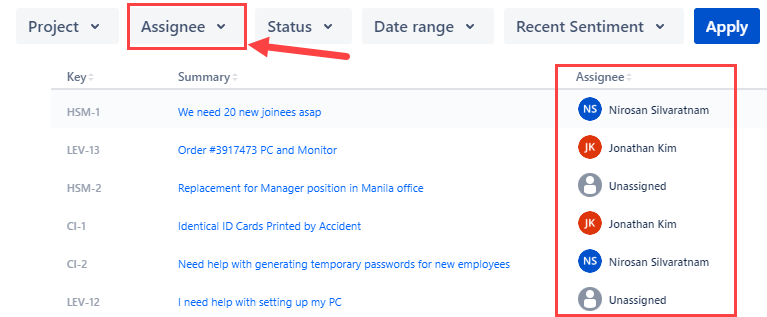
- The Status option lists down all the available statuses in your projects to choose from. For more information on what statuses are click here.
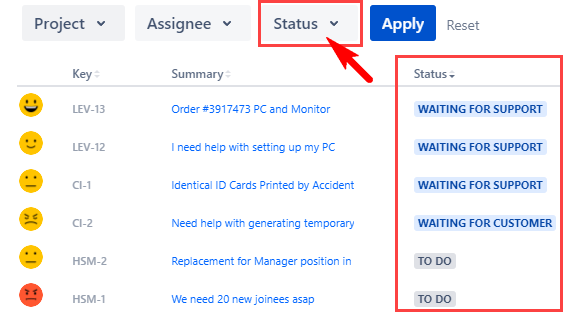
- The Date range option allows you to choose a timeline between a start date and an end date. All tickets created within that timeline will be displayed.
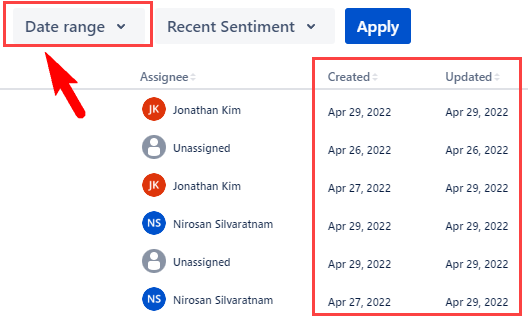
- The Recent Sentiment option allows you to filter from four different sentiments(negative, positive, mixed, and natural). Each sentiment has its own emoticon that indicates the customer's emotion related to the issue.
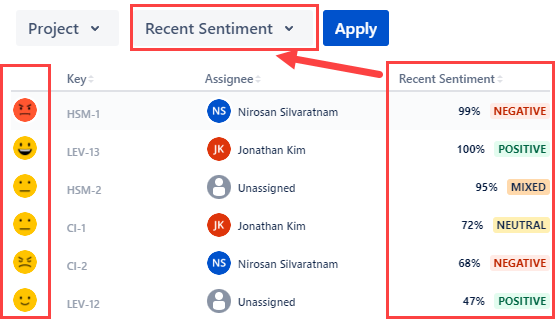
- Click Apply once all information has been filtered according to your requirements.

- If needed, you can click Reset to remove all of the active filters on the report.

- The Project option allows you to filter between the many projects in your Jira instance. The issue key and summary are populated from the chosen projects.
