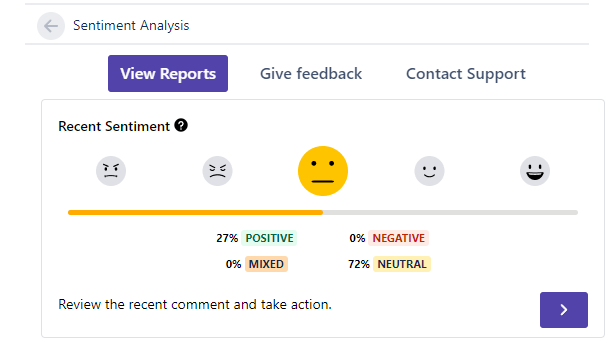Setting up the projects
This guide will help you to install Sentiment Analysis for JSM in your Jira Cloud instance.
Prerequisites
Sentiment Analysis will only work when there is at least one comment in any of the JSM cloud projects.
Steps
- Click on Apps > Sentiment Report > Settings
Check the projects you want to use Sentiment Analysis with and click on Submit.
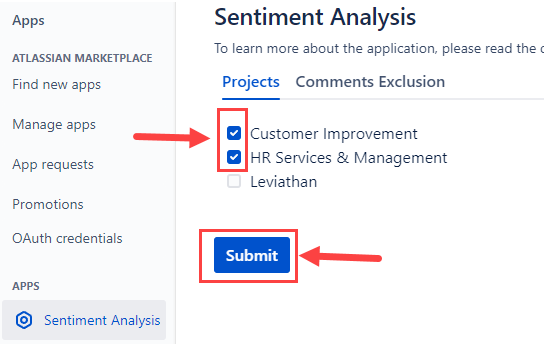
- Sentiment Analysis will still appear in the project even if you have not checked it on the Settings page, you will get an error stating "To view the sentiment analysis for this issue, please check if there is a comment in this ticket. If that does not work, contact your Jira admin to add this issue's project in the app settings."
- On a project level, open any issues with comments. (For example, https://instance-name.atlassian.net/browse/issue-key).
- In the Details tab, click on the View Score option.
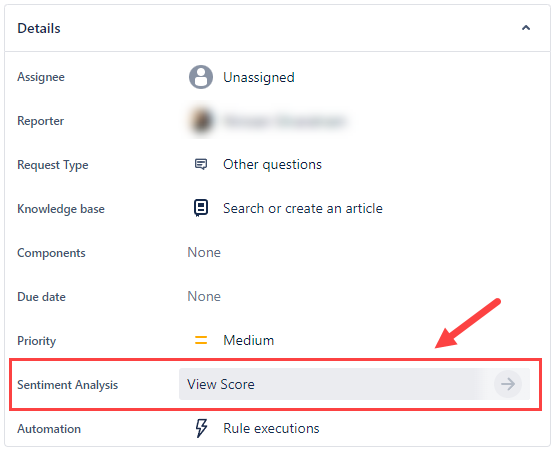
- The Recent Sentiment details will be displayed indicating the project has successfully added the Sentiment Analysis functionality.