Installation guide
Prerequisites
You must be:
- An admin of the JSM instance.
- Either a technical contact or billing contact of the JSM instance. To verify, log in to MyAtlassian and ensure the JSM instance appears on the Licenses page.
Guide
- Log into your Jira Cloud.
- Go to > Apps > Find new apps.
- Search for "Sentiment Analysis".
- Click Install to download and install your add-on.
- Click Close in the Installed and ready to go dialog box.
- Return to the Manage Apps window and click on Sentiment Analysis in the left-hand menu.
- Click on Allow access, and a new tab will open.
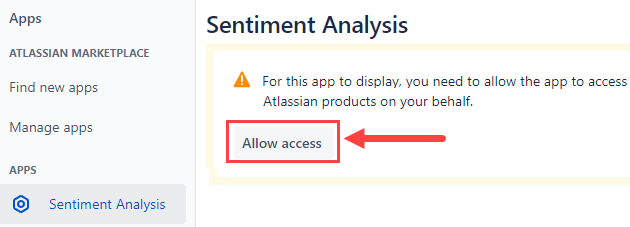
- In the new tab, click Accept to allow Sentiment Analysis to gain access to your Atlassian Account.
- Return to the Sentiment Analysis tab and you will be required to fill in the License Activation details, click Submit to register.
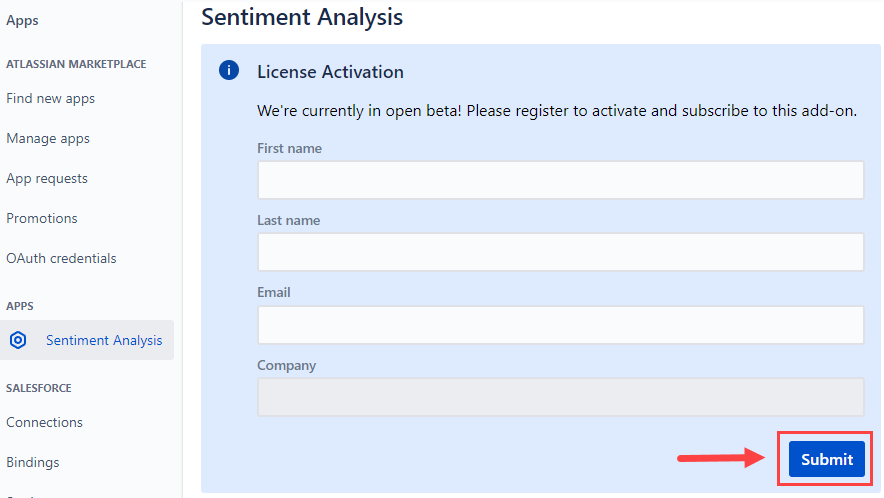
- Once the page reloads, you will have access to the Sentiment Analysis settings.
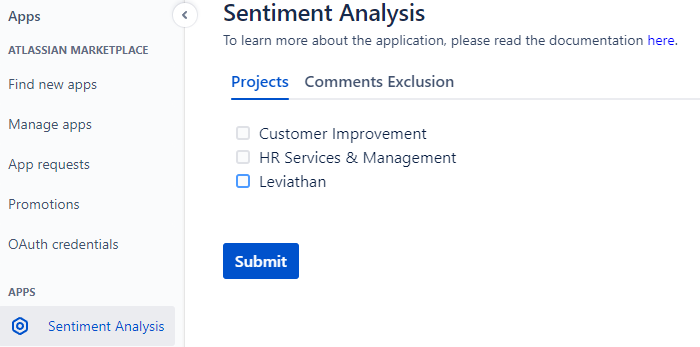
What's next
For more details about configuring the add-on, go to the Administrator Guide.

