Step 2 - Configuring the API Key and Signing Secret
Mosaic macros cannot be exported to this format.
Mosaic macros cannot be exported to this format.
Mosaic macros cannot be exported to this format.
Retrieving the API Key
In Salesforce, go to App Launcher > Search for "Instruqt" > Click Instruqt, you will land on the Instruqt Configuration page.
To get the API Key, login to your Instruqt account, go to Team Settings > API Keys and copy the API Key from the page.
Back in Salesforce's configuration tab, paste the API Key from Instruqt.
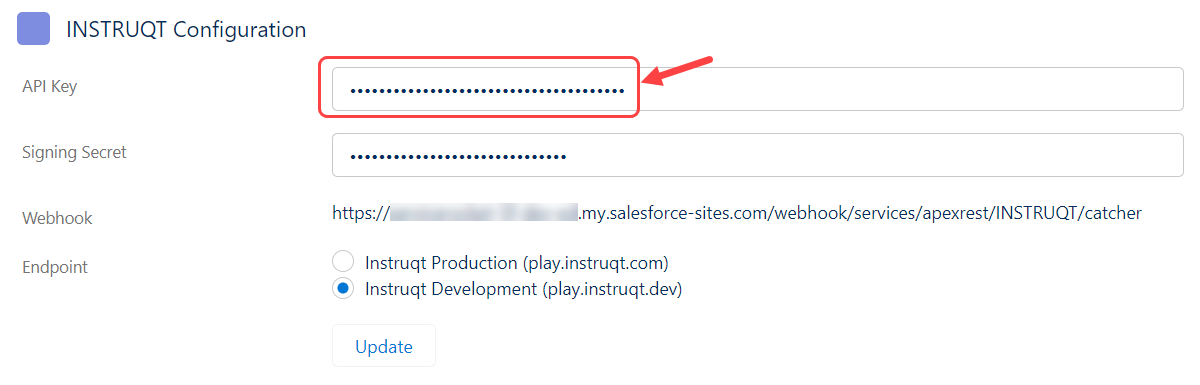
Configuring the Webhook
In Salesforce's Instruqt Configuration page, copy the Webhook URL.
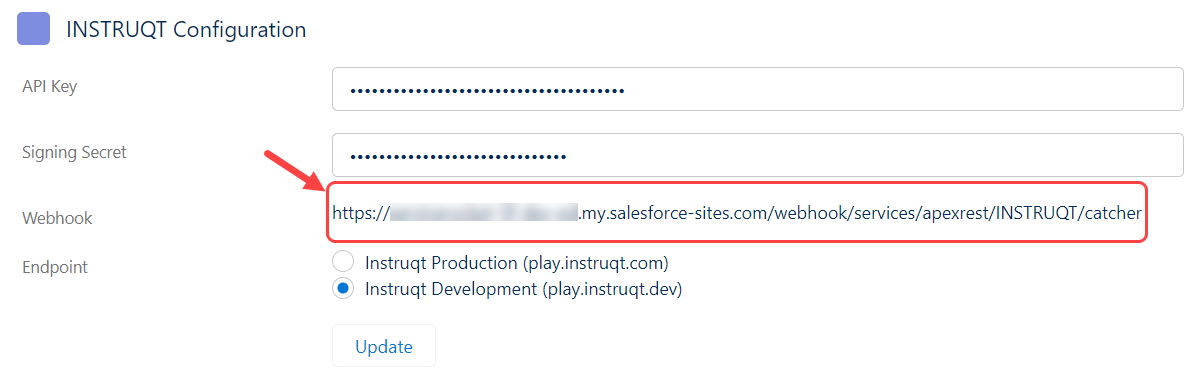
Go to Instruqt, go to Team Settings > Webhooks > under Manage webhooks, click Add Endpoint.
In the Endpoint URL field, add a new endpoint by pasting the Webhook URL from Salesforce.
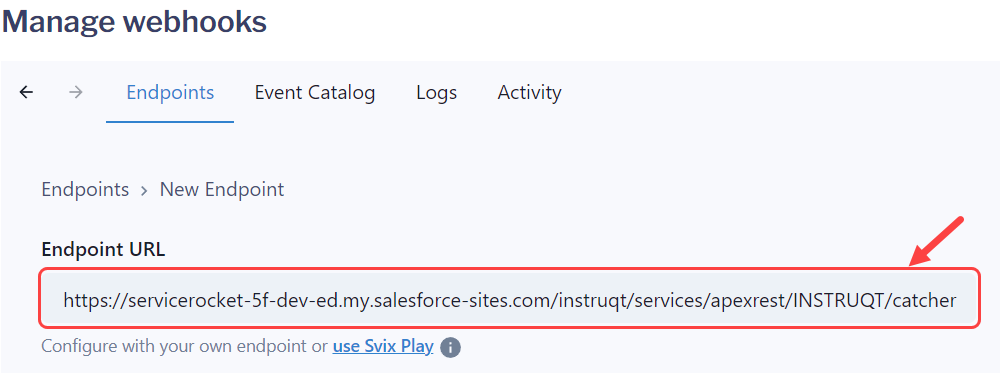
Under the Message Filtering section, check the "invite.claimed" and "sandbox.cleaned" webhook events.
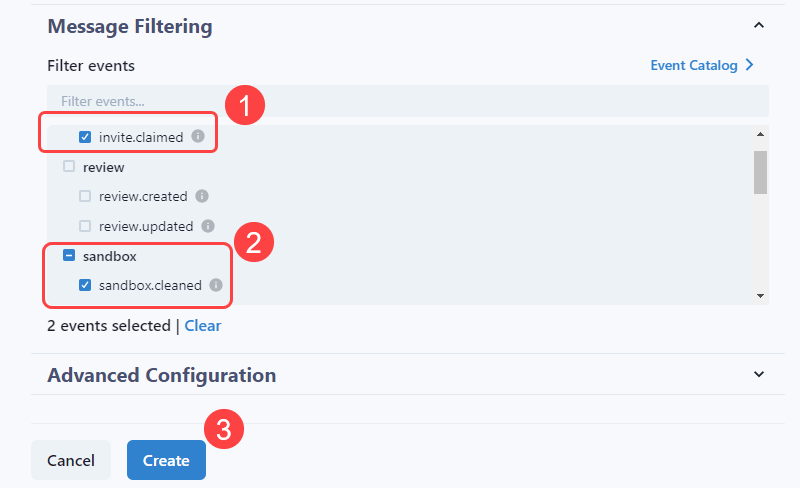
Click Create and copy the Signing Secret key.
In Salesforce's Instruqt Configuration page, paste the Signing Secret.
Next, choose the Endpoint that matches your Instruqt instance and click Update to save the changes.
Production instances will end with ".com" and development instances will end with ".dev"
Mosaic macros cannot be exported to this format.
