Step 1 - Setting up the webhook
Mosaic macros cannot be exported to this format.
Mosaic macros cannot be exported to this format.
Mosaic macros cannot be exported to this format.
Steps
In the Setup console, search for Sites in the "Quick Find" search box.
Check the "I have read the accepted the Salesforce Sites Term of Use" and click Register My Salesforce Site Domain.

Scroll down to the Sites section and click New to create a new site.
Configure the site, and fill in the following required fields:
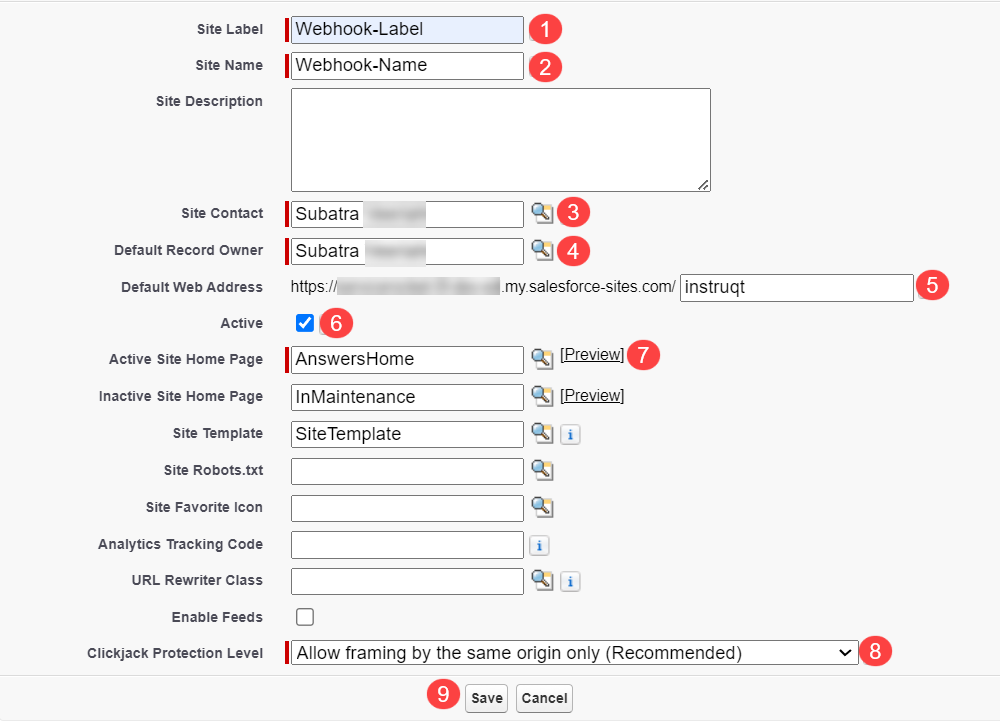
1.) Site Label: Insert the site label.
2.) Site Name: Insert the site name.
3.) Site Contact: The site contact by default will be your admin user. Click the magnifying glass icon to search for other users.
4.) Default Record Owner: The site contact by default will be your admin user. Click the magnifying glass icon to search for other users.
5.) Default Web Address: Insert "instruqt" into the web address field.
6.) Active: Check this option so that the site activates as soon as you click Save.
7.) Active Site Home Page: Click the magnifying glass icon to search for other the site home page.
8.) Clickjack Protection Level: The default option chosen will be "Allow Framing by the same origin only (Recommended).
9.) Click Save to continue.
The screen may become unresponsive for a few seconds while the site is being generated.
Next, click Public Access Settings > Enabled Apex Class Access > Edit.
Add the "INSTRUQT.HookCatcherService" option into the Enabled Apex Classes column and click Save.
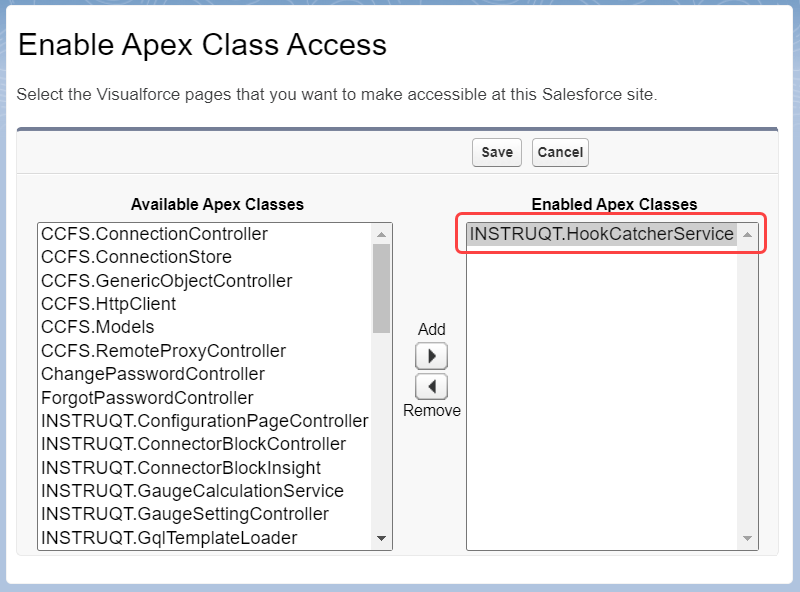
Mosaic macros cannot be exported to this format.
