Installation guide
Installing the Package
In your browser, enter the installation URL,
Enter your username and password for the Salesforce org in which you want to install the package, and then click Login.
If the package is protected by an installation key, enter the installation key (you can request this from the Instruqt support team).
For a default installation, click Install. You will receive a confirmation message when the installation is complete.
On the Package Installation Landing Page, you are provided with 3 options to choose from.

Install for Admins Only
Install for All Users
Install for Specific Profiles...
Choose the option required by your organization. For this example, we select the Install for Admins only option.
Expand Advanced Options and choose to Compile all Apex in the org (default).
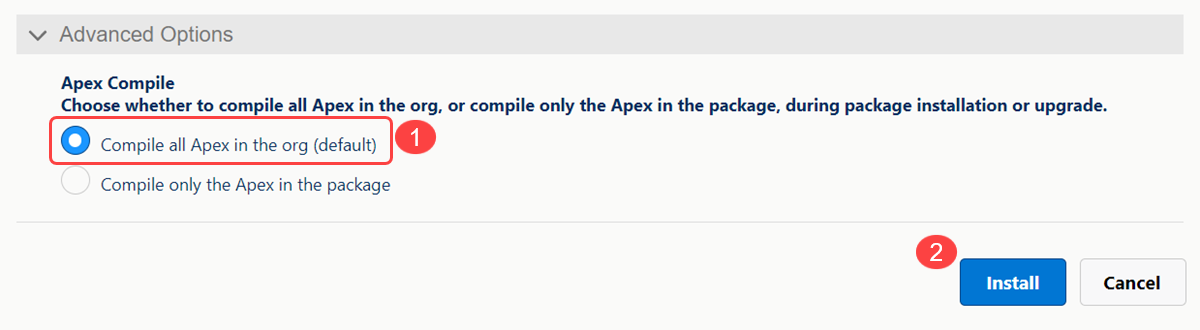
Grant third-party access to the following websites we use to validate payload coming from Instruqt then click Continue.

You will be greeted with the "Installation Complete!" message when the app has finished installing.
