Creating Instruqt report - opportunities closed
In this guide, you can learn how to create a report in Salesforce with Instruqt data. This report is to track the Opportunities that have been closed.
In Salesforce, go to App Launcher > Search for "Sales" > Click Sales.
Select Report from the navigation bar > Click New Report, and a window will pop up.
Select Other Reports > Account Contacts Play > Start Report. The report configuration page will load for you.
Click Report on the top left of the page. Select Joined Report from the dropdown and click Apply.
Click Add Block on the page > In the pop-up, select Opportunities from the Category column > Opportunities >click Add Block on the right panel.
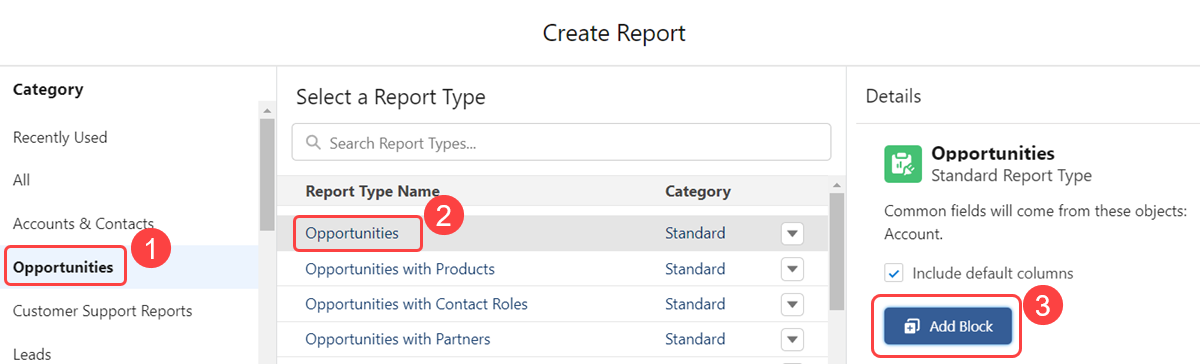
In the Outline tab, under the Group Across Blocks section, search and select Account Name to group the blocks you have created.
In the Filters tab, under the Opportunities Block section, click on Opportunity Status and set it as Closed.
Customize the fields you want in your report and click Save.
Provide a report name and click Save again.
The report has been successfully generated.
