Creating Instruqt report - converted leads
In this guide, you can learn how to create a report in Salesforce with Instruqt data. This report is to track the Leads that have been converted.
In Salesforce, go to App Launcher > Search for "Sales" > Click Sales.
Select Report from the navigation bar > Click New Report, and a window will pop up.
Select Leads > Leads with converted lead information > Start Report. The report configuration page will load for you.
Click Report on the top left of the page. Select Joined Report from the dropdown and click Apply.
Click Add Block on the page > In the pop-up, search for Leads Play > click Add Block on the right panel.
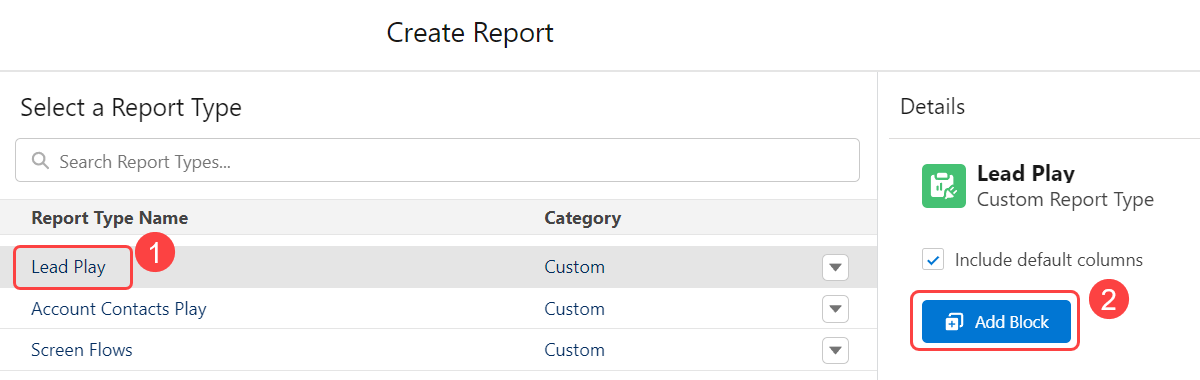
In the Outline tab, under the Group Across Blocks section, search and select Lead ID to group the blocks you have created.
In the Filters tab, under the Leads with converted information block section, add the Converted filter and set it to "True".
Customize the fields you want in your report and click Save.
Provide a report name and click Save again.
The report has been successfully generated.
