Installation guide
This guide shows you how to enable Attendance Taker for Google Calendar. It is an app for Google Classroom and Google Calendar which can be enabled with only a few clicks.
Installation steps
Visit our listing on the Google Workspace Marketplace titled Attendance Taker for Google Calendar.
Click Install, and then click Continue.
You will be prompted to allow permissions in order to start installing. Click Allow, to proceed. If you haven't logged in to your Google account, you will be prompted to do so.
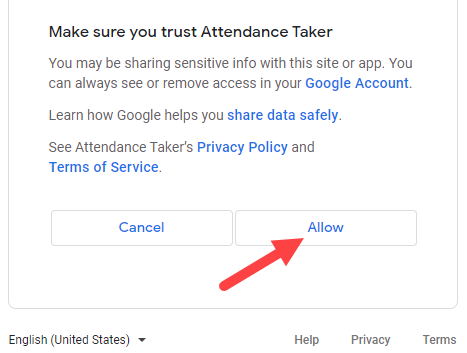
Go to your Google Calendar, and click on the Attendance Taker icon on the sidebar.
That's it! You can start scheduling tracked meetings now.
Notes
 Students do not need to install the Attendance Taker to sign their attendance.
Students do not need to install the Attendance Taker to sign their attendance.Attendance Taker for Google Calendar will be installed and you are given a 30-day free trial.
If you are installing for a Google Workspace account, make sure you allow the users in your organization to install add-ons for the Google Calendar. For more information, click on this link.
What's next?
Learn how to use Attendance Taker for Google Calendar with our reference guides for Google Classroom.
Get started with our quick start guide for Google Classroom users.
Completed your 30-day free trial? Consider getting a full subscription.
